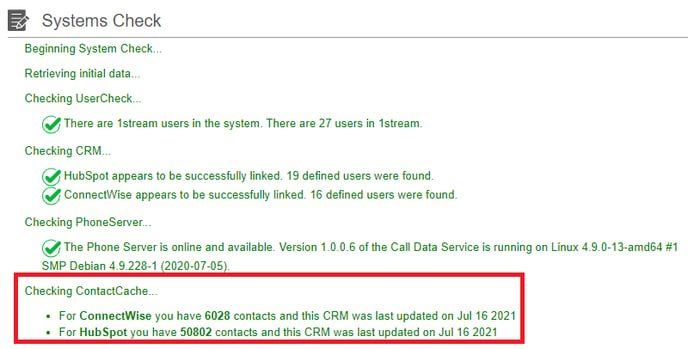- Old KB
- 1Stream Platform
- Admin User Functions
-
1Stream Platform
- Admin User Functions
- Application Download
- AutoTask Integration
- BrightGauge
- Call Routing Features
- Call Tools
- ConnectWise Integration
- CrewHu
- CRM Management
- DropBox Integration
- End User Management
- Enterprise Portal
- HubSpot Integration
- Freshdesk Integration
- General Troubleshooting
- Hudu
- InfusionSoft Integration
- Insightly
- Liongard Integration
- Kaseya BMS
- MSPbots Integration
- OneDrive Integration
- Power BI
- Progressive Dialer
- Reports
- Salesforce
- ServiceNow Integration
- Signal
- SyncroMSP
- ZenDesk Integration
- Halo Integration
- Transcription and Analytics
-
Control Portal
- Auto Attendant Functionality
- BLF Keys
- bvoip Fundamentals
- Call Flow
- Call Queue
- Call Recordings
- Call Rules
- Desktop Application User Documentation
- Dial Codes
- DIDs
- Extensions
- Extension Tools
- FAQs
- Google Integration
- Microsoft 365
- Multifactor Authentication
- Phone Hours
- Settings
- Security
- Shop
- SIP Trunks
- SIPTrunk.com Partnership
- Storage
- System Notifications
- System Tools
- Troubleshooting Guides
- Users
- Webclient User Documentation
- Whitelabelling
- Zoho Integration
- WhatsApp Integration
-
Device Management & Provisioning
-
Nucleus for Microsoft Teams
-
1Stream Client
-
Messaging
Syncing CRM Contacts in 1Stream
This article will provide a walkthrough on how to sync contacts for an integration with 1Stream.
1Stream Level Feature Notice
This feature is available for only View level 1Stream users and up. If you would like this feature to be available, then please reach out to your bvoip Sales Representative to upgrade user licensing.
Syncing Contacts vs. Adding Contacts
Contacts can be added in two different methods, via a sync from the CRM by an Admin or within the 1Stream client by an End User.
When using either method, the contacts will update in the other end. Syncing contacts in the CRM can require a manual sync of large amounts of contacts whereas contacts that are built out in the 1Stream client by your end users can update in multiple CRMs simultaneously.
For information on how end users can add contacts in the 1Stream client, please see our Adding Contacts in 1Stream article.
Best Practices Notice
For best practices, ensure that the contacts in the CRM have first and last names listed as this can cause problems with those contacts and 1Stream.
Syncing Contacts via CRM
This method is more recommended after setting up your CRM connection in the 1Stream web portal. The contacts listed in your CRM can be synced over into 1Stream by clicking on the systems check button.
- Log into the 1Stream Portal.
- Go to the Administration menu.

- Choose the Manage Organization option. The page will refresh.
- Go to the 1stream Administration section.

- Click on the Systems Check button.
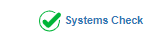
A pop-up window will appear that shows that it is pulling the data from your CRM Connection, such as the contacts and users. If you have multiple CRM connections, both CRMs will appear.