- Old KB
- 1Stream Platform
- Enterprise Portal
-
1Stream Platform
- Admin User Functions
- Application Download
- AutoTask Integration
- BrightGauge
- Call Routing Features
- Call Tools
- ConnectWise Integration
- CrewHu
- CRM Management
- DropBox Integration
- End User Management
- Enterprise Portal
- HubSpot Integration
- Freshdesk Integration
- General Troubleshooting
- Hudu
- InfusionSoft Integration
- Insightly
- Liongard Integration
- Kaseya BMS
- MSPbots Integration
- OneDrive Integration
- Power BI
- Progressive Dialer
- Reports
- Salesforce
- ServiceNow Integration
- Signal
- SyncroMSP
- ZenDesk Integration
- Halo Integration
- Transcription and Analytics
-
Control Portal
- Auto Attendant Functionality
- BLF Keys
- bvoip Fundamentals
- Call Flow
- Call Queue
- Call Recordings
- Call Rules
- Desktop Application User Documentation
- Dial Codes
- DIDs
- Extensions
- Extension Tools
- FAQs
- Google Integration
- Microsoft 365
- Multifactor Authentication
- Phone Hours
- Settings
- Security
- Shop
- SIP Trunks
- SIPTrunk.com Partnership
- Storage
- System Notifications
- System Tools
- Troubleshooting Guides
- Users
- Webclient User Documentation
- Whitelabelling
- Zoho Integration
- WhatsApp Integration
-
Device Management & Provisioning
-
Nucleus for Microsoft Teams
-
1Stream Client
-
Messaging
SLA Based Reporting
This article will provide insight on the reports that list SLA based reports.
1Stream Level Feature Notice
This feature is available for only Enterprise level 1Stream users and up. If you would like this feature to be available, then please reach out to your bvoip Sales Representative to upgrade user licensing.
SLA Based Reports
Currently, two of our reports include specified SLA columns. In these reports, the SLA value displays the percentage of calls that are answered within 30 seconds. The Reports that can list out SLA data can now be found in the reports section of the 1Stream Admin portal.
Accessing Reports
- Log into the 1Stream Admin Portal
- Click on the Reports icon.
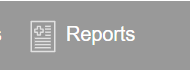
Not Seeing the Reports Icon?
If you're not seeing the reports icon in the 1Stream admin portal, please reach out to bvoip support so that we can provide the needed access.
1Stream Queue Summary Report
To locate the SLA details in the 1Stream Queue Summary Report report, look for the Calls In SLA column.
- Select the Queue Summary Report option. The Queue Summary Report pop-up will appear.
- Configure the desired dates.
- Click on the arrow icon to continue for a preview of the report. The report will populate. The Calls in SLA column will be visible in the first four columns.

1Stream Queue Summary Quarter Hour Report
The 1Stream Queue Summary Quarter Hour Report includes a column called Calls in SLA.
- Select the Queue Summary Report- Quarter Hour option. The Queue Summary Report Quarter Hour pop-up will appear.
- Configure the desired dates.
- Click on the arrow icon to continue for a preview of the report. The Calls in SLA column will be visible.

