- Old KB
- Control Portal
- Desktop Application User Documentation
-
1Stream Platform
- Admin User Functions
- Application Download
- AutoTask Integration
- BrightGauge
- Call Routing Features
- Call Tools
- ConnectWise Integration
- CrewHu
- CRM Management
- DropBox Integration
- End User Management
- Enterprise Portal
- HubSpot Integration
- Freshdesk Integration
- General Troubleshooting
- Hudu
- InfusionSoft Integration
- Insightly
- Liongard Integration
- Kaseya BMS
- MSPbots Integration
- OneDrive Integration
- Power BI
- Progressive Dialer
- Reports
- Salesforce
- ServiceNow Integration
- Signal
- SyncroMSP
- ZenDesk Integration
- Halo Integration
- Transcription and Analytics
-
Control Portal
- Auto Attendant Functionality
- BLF Keys
- bvoip Fundamentals
- Call Flow
- Call Queue
- Call Recordings
- Call Rules
- Desktop Application User Documentation
- Dial Codes
- DIDs
- Extensions
- Extension Tools
- FAQs
- Google Integration
- Microsoft 365
- Multifactor Authentication
- Phone Hours
- Settings
- Security
- Shop
- SIP Trunks
- SIPTrunk.com Partnership
- Storage
- System Notifications
- System Tools
- Troubleshooting Guides
- Users
- Webclient User Documentation
- Whitelabelling
- Zoho Integration
- WhatsApp Integration
-
Device Management & Provisioning
-
Nucleus for Microsoft Teams
-
1Stream Client
-
Messaging
Setting up the Softphone Mobile Application
This article will provide a walkthrough on setting up the softphone mobile application.
Where to Find the Details
Setting up the softphone mobile application details will be included in every extension's welcome email as the QR code. The mobile application is listed in your phone's app store as 3CX.
3CX does have 2 applications, 3CX and 3CX Video Conference. For the purposes of this setup, the 3CX application is what needs to be used.
How to Setup the Mobile Application
- Go to your mobile phone's app store.
- Locate the 3CX Application.
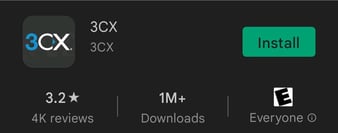
- Click the Install button.
- Open the Application once installed to your mobile phone.
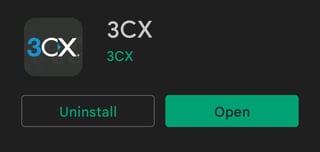
- Click Agree to the License Agreement.
- Scroll to the right of the screen.
- Click on the Scan QR Code button. The QR scanner will appear.
- Go to your welcome email.
- Scroll down to the QR Code.
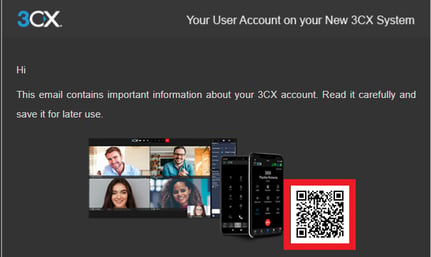
- Scan the QR code with your phone. Once scanned, you will hear a beep and a confirmation message will appear prompting you to call the echo service to test.
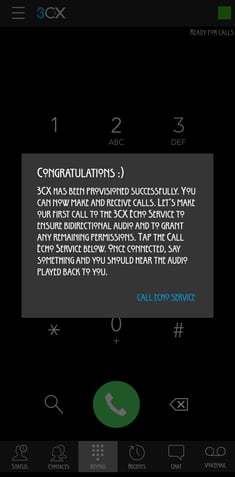
The 3CX application will then setup your extension on your mobile device.
