- Old KB
- Control Portal
- System Notifications
-
1Stream Platform
- Admin User Functions
- Application Download
- AutoTask Integration
- BrightGauge
- Call Routing Features
- Call Tools
- ConnectWise Integration
- CrewHu
- CRM Management
- DropBox Integration
- End User Management
- Enterprise Portal
- HubSpot Integration
- Freshdesk Integration
- General Troubleshooting
- Hudu
- InfusionSoft Integration
- Insightly
- Liongard Integration
- Kaseya BMS
- MSPbots Integration
- OneDrive Integration
- Power BI
- Progressive Dialer
- Reports
- Salesforce
- ServiceNow Integration
- Signal
- SyncroMSP
- ZenDesk Integration
- Halo Integration
- Transcription and Analytics
-
Control Portal
- Auto Attendant Functionality
- BLF Keys
- bvoip Fundamentals
- Call Flow
- Call Queue
- Call Recordings
- Call Rules
- Desktop Application User Documentation
- Dial Codes
- DIDs
- Extensions
- Extension Tools
- FAQs
- Google Integration
- Microsoft 365
- Multifactor Authentication
- Phone Hours
- Settings
- Security
- Shop
- SIP Trunks
- SIPTrunk.com Partnership
- Storage
- System Notifications
- System Tools
- Troubleshooting Guides
- Users
- Webclient User Documentation
- Whitelabelling
- Zoho Integration
- WhatsApp Integration
-
Device Management & Provisioning
-
Nucleus for Microsoft Teams
-
1Stream Client
-
Messaging
Setting Up Email Notifications for Voicemail
This article will provide a walkthrough of setting up email notifications for voicemail.
Functionality Conflict Notice
If an extension has the Send Voicemail as email removed from MB option enabled, it will cause a conflict in the functionality of the Voicemail Notification Signal feature.
Setting up Email Notifications for Voicemail
- Log into the bvoip phone system.
- Click on the Extensions drop-down menu.
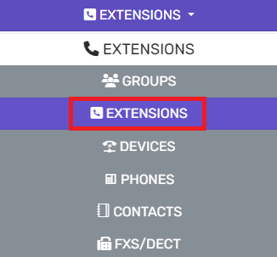
- Go to the Extensions subsection.
- Select the pencil icon next to the desired extension.
- Navigate to the Voicemail tab.

- Scroll down to the Enable Voicemail section.
- For the Email Options drop-down, select the desired voicemail to email option.
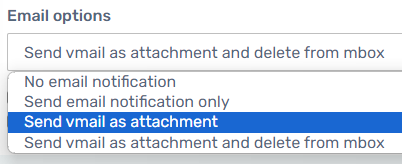
- Click the Save button.
The voicemails will then send emails as specified to the email address associated to the set extension.
Voicemail Transcription
For information on the transcription abilities for voicemail, please see our Voicemail Transcription article.
