- Help Center
- Control Portal
- Desktop Application User Documentation
-
1Stream Platform
- Admin User Functions
- Application Download
- AutoTask Integration
- BrightGauge
- Call Routing Features
- Call Tools
- ConnectWise Integration
- CrewHu
- CRM Management
- DropBox Integration
- End User Management
- Enterprise Portal
- HubSpot Integration
- Freshdesk Integration
- General Troubleshooting
- Hudu
- InfusionSoft Integration
- Insightly
- Liongard Integration
- Kaseya BMS
- MSPbots Integration
- OneDrive Integration
- Power BI
- Progressive Dialer
- Reports
- Salesforce
- ServiceNow Integration
- Signal
- SyncroMSP
- ZenDesk Integration
- Halo Integration
- Transcription and Analytics
-
Control Portal
- Auto Attendant Functionality
- BLF Keys
- bvoip Fundamentals
- Call Flow
- Call Queue
- Call Recordings
- Call Rules
- Desktop Application User Documentation
- Dial Codes
- DIDs
- Extensions
- Extension Tools
- FAQs
- Google Integration
- Microsoft 365
- Multifactor Authentication
- Phone Hours
- Settings
- Security
- Shop
- SIP Trunks
- SIPTrunk.com Partnership
- Storage
- System Notifications
- System Tools
- Troubleshooting Guides
- Users
- Webclient User Documentation
- Whitelabelling
- Zoho Integration
- WhatsApp Integration
-
Device Management & Provisioning
-
Nucleus for Microsoft Teams
-
1Stream Client
-
Messaging
Accessing Voicemails in the bvoip Softphone
This article will provide a walkthrough on accessing voicemails in the softphone desktop and mobile applications.
To Access Voicemail on the Mobile Application
- Log into the Mobile Application.
- Click on the Voicemail icon.
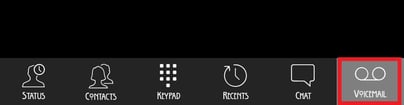
- Tap on the desired voicemail to be played.
Not Wanting to Use the Phone System?
For more details on accessing voicemail files, please also see our Managing Voicemail Setup and Settings in bvoip Phone System article.
To Access Voicemail on the Desktop Application
- Log into the Desktop Application.
- Click on the Voicemail icon.

- Double-click on the desired voicemail to be played. A mini menu will appear.
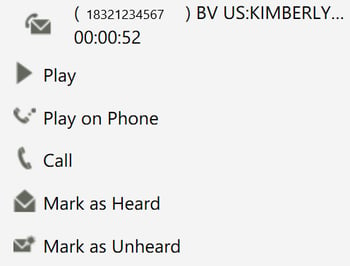
- Choose Play to save the file and play it on your computer.
- Click Play on Phone to have the file play on the application.
Fast Forwarding through Voicemails
Voicemails can not be fast forwarded using the phone system. However, if the voicemail file was emailed to you, you can fast forward through the voicemail file using a media player.
For information on arranging for the voicemail file to be emailed to a user, please see our Setting Up Email Notifications for Voicemail article.
