This article will provide a walkthrough on setting office hours in the phone system.
As hours of operation can vary for every client, the bvoip portal allows the ability to customize the work hour and break time options as desired.
Action Needed After Adjusting Timezone
If you choose to change just the phone system time zone, be sure to restart the phone system. For instructions on how to do this, please see our Restarting Phone Services article.
Setting up Global Office Hours
- Log into the bvoip phone system.
- Click on the Dashboard drop-down menu.
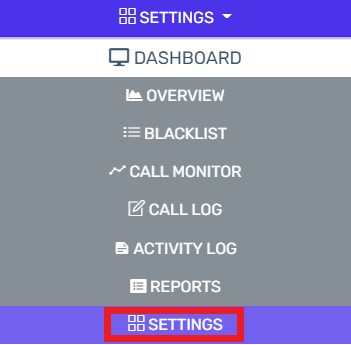
- Go to the Settings subsection.
- Click on the Timezone, Office hours, and Holidays option.

- Go to the Timezone section.
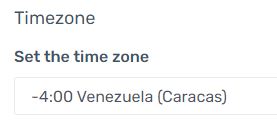
- Select the correct time zone from the drop-down.
- Go to the Configure Office Hours section.
- Go to the Office Hours subsection.

- Click the Configure+ button under each day of the week. A pop-up will appear to select the hours of operation.
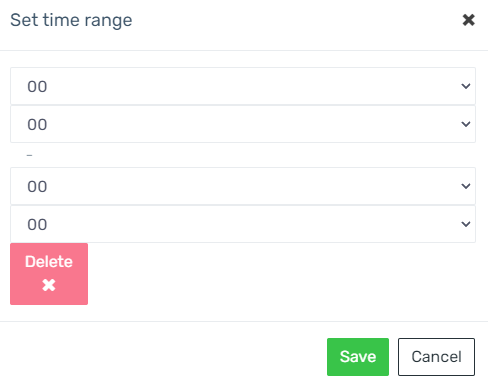
- Select the desired office hours.
- Click the Save button.
- Repeat steps 8 -10 for each applicable day.
- Click the Save button.
Setting Break Times
- Go to the Break Times subsection.

- Click on the Configure button under each day of the week to select the designated break times. A pop-up will appear to select the break times.
- Select the desired break time.
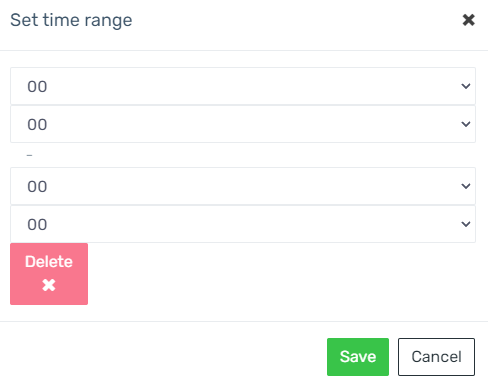
- Click the Save button to close the pop-up.
- Repeat steps 2-4 for each applicable date.
- Click the Save button.
Need to Arrange Holiday Hours?
Please refer to our Setting up Holiday Hours Functionality article for guidance on arranging those in the phone system.
Setting up Multiple Office Hours
This option is intended for client with multiple sites that run on different office hours.
Setting Up Call Routing by Time Zone
For instructions on how to arrange call routing by timeframe, please refer to our Call Routing by Time article.
- Log into the bvoip phone system.
- Click on the Call Flow drop-down menu.
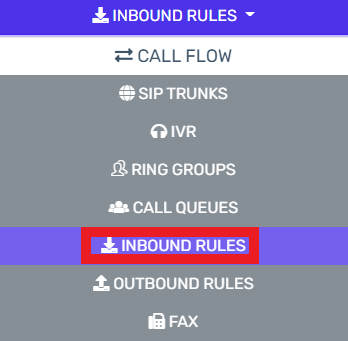
- Go to the Inbound Rules subsection.
- Click the Edit icon on the desired inbound rule.
- Scroll down to the Route Calls To section.
- Select the Set up specific office hours for this rule option. An office hours option will appear.

- Click the Configure+ button under each day of the week. A pop-up will appear to allow the office hours to be selected.
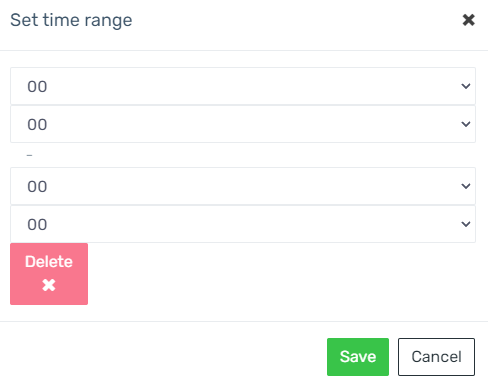
- Select the desired office hours.
- Click the Save button. The pop-up will close.
- Repeat steps 6-8 for each applicable day of the week.
- Click the Save button.
Need to Arrange Holiday Hours?
Please refer to our Setting up Holiday Hours Functionality article for guidance on arranging those in the phone system.
