- Old KB
- 1Stream Platform
- Admin User Functions
-
1Stream Platform
- Admin User Functions
- Application Download
- AutoTask Integration
- BrightGauge
- Call Routing Features
- Call Tools
- ConnectWise Integration
- CrewHu
- CRM Management
- DropBox Integration
- End User Management
- Enterprise Portal
- HubSpot Integration
- Freshdesk Integration
- General Troubleshooting
- Hudu
- InfusionSoft Integration
- Insightly
- Liongard Integration
- Kaseya BMS
- MSPbots Integration
- OneDrive Integration
- Power BI
- Progressive Dialer
- Reports
- Salesforce
- ServiceNow Integration
- Signal
- SyncroMSP
- ZenDesk Integration
- Halo Integration
- Transcription and Analytics
-
Control Portal
- Auto Attendant Functionality
- BLF Keys
- bvoip Fundamentals
- Call Flow
- Call Queue
- Call Recordings
- Call Rules
- Desktop Application User Documentation
- Dial Codes
- DIDs
- Extensions
- Extension Tools
- FAQs
- Google Integration
- Microsoft 365
- Multifactor Authentication
- Phone Hours
- Settings
- Security
- Shop
- SIP Trunks
- SIPTrunk.com Partnership
- Storage
- System Notifications
- System Tools
- Troubleshooting Guides
- Users
- Webclient User Documentation
- Whitelabelling
- Zoho Integration
- WhatsApp Integration
-
Device Management & Provisioning
-
Nucleus for Microsoft Teams
-
1Stream Client
-
Messaging
Setting Inbound Call Scripts in 1Stream
The article will walkthrough the steps of setting up a Inbound Call Script using our 1Stream integration.
1Stream Level Feature Notice
This feature is available for only Engage level 1Stream users and up. If you would like this feature to be available, then please reach out to your bvoip Sales Representative to upgrade user licensing.
Why Use an Inbound Call Script?
Inbound Call Scripts can be built out in 1Stream to help teams be consistent on calls by providing reminders or scripts of what to say when an incoming call is picked up.
Creating an Inbound Call Script
- Log into the 1Stream Portal.
- Go to the Administration menu.

- Choose the Manage Organization option. The page will refresh.
- Scroll down to the Inbound Call Scripts section.

- Click the green circled + button. The Add New Inbound Call Script pop-up window will appear.

- In the Title field, add the name of the script.
- Click the Save button. The window will refresh to reflect the Add New Inbound Call Script pop-up window.
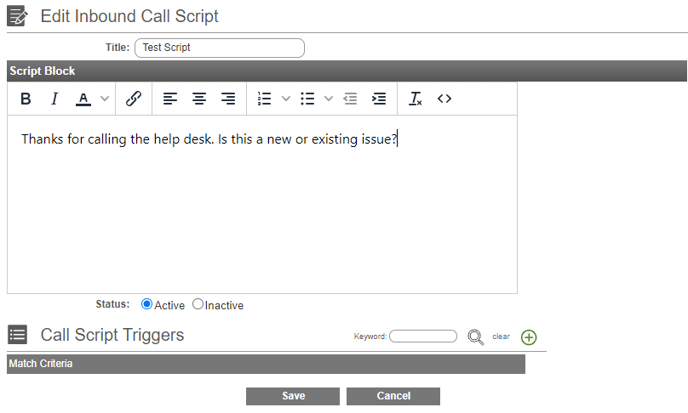
- In the Script Block section, add the call script dialogue.
- Select the Status of if this script should be active or not.
- Scroll down to the Call Script Triggers section.
- Click the green circled + button. The window will refresh to reflect the Add New Call Script Trigger pop-up window.

- In the Trigger Criteria field, add in the DID that would need this script to appear when an inbound call is received.
- Click the Save button. The Add New Call Script Trigger pop-up window will close and the Add New Inbound Call Script pop-up window will re-appear.
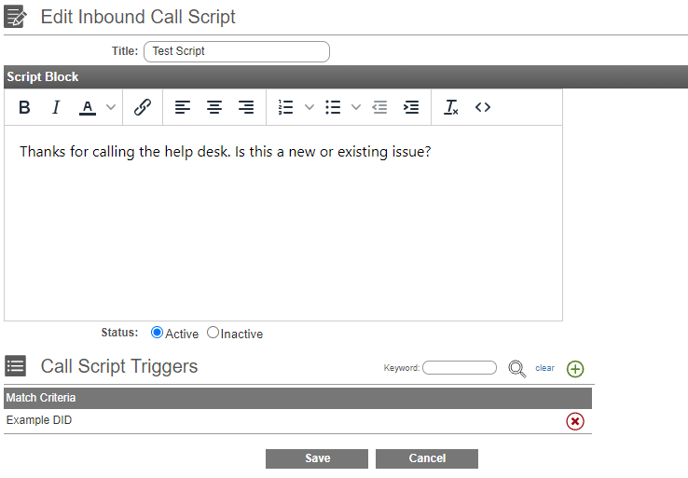
- Click the Save button.
Have Multiple Script Triggers?
For multiple triggers to be applied for a call script, steps 10-13 should be repeated as needed.
