- Help Center
- Control Portal
- Call Rules
-
1Stream Platform
- Admin User Functions
- Application Download
- AutoTask Integration
- BrightGauge
- Call Routing Features
- Call Tools
- ConnectWise Integration
- CrewHu
- CRM Management
- DropBox Integration
- End User Management
- Enterprise Portal
- HubSpot Integration
- Freshdesk Integration
- General Troubleshooting
- Hudu
- InfusionSoft Integration
- Insightly
- Liongard Integration
- Kaseya BMS
- MSPbots Integration
- OneDrive Integration
- Power BI
- Progressive Dialer
- Reports
- Salesforce
- ServiceNow Integration
- Signal
- SyncroMSP
- ZenDesk Integration
- Halo Integration
- Transcription and Analytics
-
Control Portal
- Auto Attendant Functionality
- BLF Keys
- bvoip Fundamentals
- Call Flow
- Call Queue
- Call Recordings
- Call Rules
- Desktop Application User Documentation
- Dial Codes
- DIDs
- Extensions
- Extension Tools
- FAQs
- Google Integration
- Microsoft 365
- Multifactor Authentication
- Phone Hours
- Settings
- Security
- Shop
- SIP Trunks
- SIPTrunk.com Partnership
- Storage
- System Notifications
- System Tools
- Troubleshooting Guides
- Users
- Webclient User Documentation
- Whitelabelling
- Zoho Integration
- WhatsApp Integration
-
Device Management & Provisioning
-
Nucleus for Microsoft Teams
-
1Stream Client
-
Messaging
Setting Inbound Call Rules
This article will provide a walkthrough on how to create and set inbound rules in the bvoip phone system.
Inbound Rules are how the phone system dictates where a call will be directed for a set phone number (DID). These phone numbers must be setup when the SIP trunk is added to the system.
To ensure a smooth process of adding inbound rules, we recommend that the following destinations have been setup:
Setting up an Inbound Rule
- Log into the bvoip phone system.
- Click on the Call Flow drop-down menu.
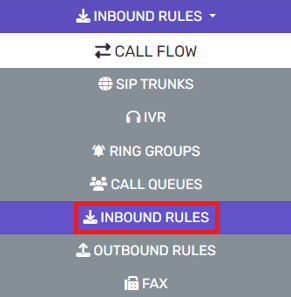
- Go to the Inbound Rules subsection.
- Click on the Add DID button to add each DID number. The page will refresh.

- Scroll to the Trunk Details section.
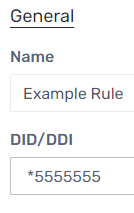
- In the Name field, list a name to differentiate it from other DIDs.
- In the DID/DDI field, select the desired DID from the drop-down.
- Go to the Route Calls To section.
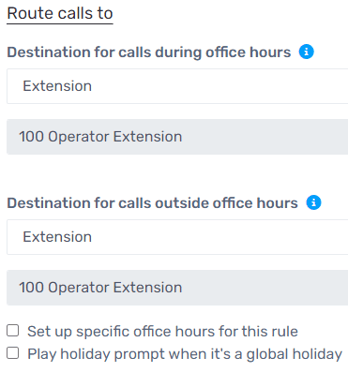
- Select the Destination For Calls During Office Hours by clicking on the two drop-downs beneath it.
- Select the Destination For Calls Outside Office Hours by clicking on the two drop-downs beneath it.
- Select the Setup Specific Office Hours for this Rule if the phone number tied to this inbound rule will have different office hours that the other inbound rules. If this option is selected, the section to have the hours configured will appear.
- Click on the Save button. Repeat the above steps for each inbound rule.
Setting Up Call Routing by Time Zone
For instructions on how to arrange call routing by timeframe, please refer to our Call Routing by Time article.
