- Old KB
- Control Portal
- Phone Hours
-
1Stream Platform
- Admin User Functions
- Application Download
- AutoTask Integration
- BrightGauge
- Call Routing Features
- Call Tools
- ConnectWise Integration
- CrewHu
- CRM Management
- DropBox Integration
- End User Management
- Enterprise Portal
- HubSpot Integration
- Freshdesk Integration
- General Troubleshooting
- Hudu
- InfusionSoft Integration
- Insightly
- Liongard Integration
- Kaseya BMS
- MSPbots Integration
- OneDrive Integration
- Power BI
- Progressive Dialer
- Reports
- Salesforce
- ServiceNow Integration
- Signal
- SyncroMSP
- ZenDesk Integration
- Halo Integration
- Transcription and Analytics
-
Control Portal
- Auto Attendant Functionality
- BLF Keys
- bvoip Fundamentals
- Call Flow
- Call Queue
- Call Recordings
- Call Rules
- Desktop Application User Documentation
- Dial Codes
- DIDs
- Extensions
- Extension Tools
- FAQs
- Google Integration
- Microsoft 365
- Multifactor Authentication
- Phone Hours
- Settings
- Security
- Shop
- SIP Trunks
- SIPTrunk.com Partnership
- Storage
- System Notifications
- System Tools
- Troubleshooting Guides
- Users
- Webclient User Documentation
- Whitelabelling
- Zoho Integration
- WhatsApp Integration
-
Device Management & Provisioning
-
Nucleus for Microsoft Teams
-
1Stream Client
-
Messaging
Setting Holiday Hours Functionality
This article will provide a walkthrough on setting up holiday based auto-attendants.
Setting holiday hours is a different process than setting regular hours of operations and break times.
If you are needing the article on setting up operation hours and break times, please see our Setting Phone System Hours article.
Adjusting the Inbound Rule
- Log into the bvoip phone system.
- Click on the Call Flow section.
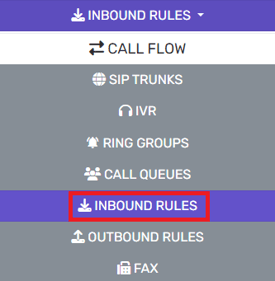
- Go to the Inbound Rules subsection.
- Select the Edit button to modify the desired inbound rule.
- Scroll down to the Route Calls to section.
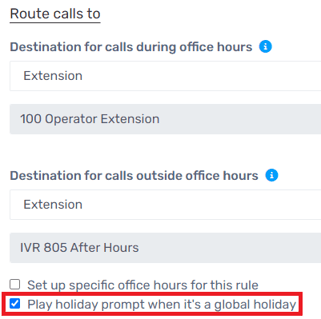
- Select the Play Holiday Prompt When its a Global Holiday option.
- Click the Save button.
What Happens if I Don't Select the Option?
If the Play Holiday Prompt When its a Global Holiday option is not selected, the phone system will still follow the default out of hours and will not play the custom holiday prompt.
Creating the Holiday
Step two, create your holiday with a custom prompt. For guidance on creating a holiday in the phone system, please see our Holiday System Generation article.
What if I Don't Set a Custom Holiday Prompt?
If you don't create a prompt it for the holiday, the phone system uses the one that exists in the HOL auto-attendant's default one.
Adjusting the Holiday IVR
After creating the holiday and setting the desired DIDs' inbound rules to operate the holidays when created, it is time to set the behavior at the HOL IVR.
- Go to the Call Flow section.
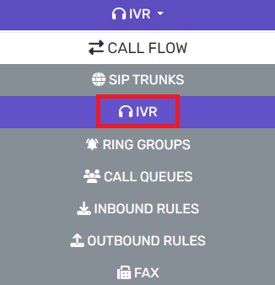
- Navigate to the IVR subsection.
- Click the Edit button for the HOL auto-attendant.
- Set the desired operation of the HOL auto-attendant.
- Click the Save button.
Your holiday setup is now complete!
Now when someone calls into the desired DID, the caller will get the holiday prompt before being directed to the IVR, which will not play an intro prompt but allows for the behavior of the IVR routing to be followed from there.
