- Help Center
- Control Portal
- Extensions
-
1Stream Platform
- Admin User Functions
- Application Download
- AutoTask Integration
- BrightGauge
- Call Routing Features
- Call Tools
- ConnectWise Integration
- CrewHu
- CRM Management
- DropBox Integration
- End User Management
- Enterprise Portal
- HubSpot Integration
- Freshdesk Integration
- General Troubleshooting
- Hudu
- InfusionSoft Integration
- Insightly
- Liongard Integration
- Kaseya BMS
- MSPbots Integration
- OneDrive Integration
- Power BI
- Progressive Dialer
- Reports
- Salesforce
- ServiceNow Integration
- Signal
- SyncroMSP
- ZenDesk Integration
- Halo Integration
- Transcription and Analytics
-
Control Portal
- Auto Attendant Functionality
- BLF Keys
- bvoip Fundamentals
- Call Flow
- Call Queue
- Call Recordings
- Call Rules
- Desktop Application User Documentation
- Dial Codes
- DIDs
- Extensions
- Extension Tools
- FAQs
- Google Integration
- Microsoft 365
- Multifactor Authentication
- Phone Hours
- Settings
- Security
- Shop
- SIP Trunks
- SIPTrunk.com Partnership
- Storage
- System Notifications
- System Tools
- Troubleshooting Guides
- Users
- Webclient User Documentation
- Whitelabelling
- Zoho Integration
- WhatsApp Integration
-
Device Management & Provisioning
-
Nucleus for Microsoft Teams
-
1Stream Client
-
Messaging
Sending Voicemails to Ticket System
This article will provide a walkthrough on how to set up an general voicemail extension to send voicemails into your ticket system.
Sending Voicemails to Ticket
The instructions below are for the instances that a general voicemail is needed, but wish for the voicemail to be generated into a ticket created by the ticket system.
Looking for Something More Granular?
If you are wanting to be able to set the board types, include transcription as well as have the contact and company details set in the ticket automatically with the voicemail file, please see the article on our Voicemail to Ticket Functionality.
Step One : Build The Extension
For best results, we recommend building a voicemail based extension. For instructions on how to do this, please see our Creating Voicemail Extensions article.Once you have created the extension with the desired direction, you will then need to edit the extension and the voicemail email options to complete the setup.
Part Two : Adjusting the Voicemail Settings
- Log into the bvoip phone system.
- Click on the Extensions drop-down menu.
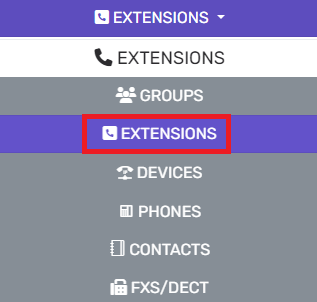
- Go to the Extensions subsection.
- Select the pencil icon next to the desired extension.
- Go to the Voicemail tab.

- Scroll down to the Enable Voicemail section.
- For the Email Options drop-down, select the Send Voicemail as Attachment or the Send Voicemail as Attachment and Delete from mbox option.
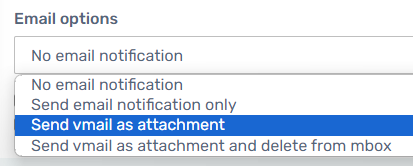
- Click the Save button.
The voicemails will then send emails as specified to the email address associated to the set extension, creating tickets in your phone system with the voicemail files attached.
