This article will cover the setup of Security PIN Routing to be used with bvoip's 1Stream integration and phone system.
What is a Security PIN?
Security PINs are intended to add a layer to security for those who call in to speak to phone agents. With bvoip systems, you can route calls based on if the caller is verified with their PIN to one extension and route callers with no PIN or are unable to verify to another.
1Stream Level Feature Notice
This feature is available for only Engage level 1Stream users and up. If you would like this feature to be available, then please reach out to your bvoip Sales Representative to upgrade user licensing.
Feature Activation Notice
Once you have setup everything for security pin based routing in 1Stream, a ticket will need to be submitted to request that the feature be activated so that the phone system part of the setup can be completed.
Setup Client PIN in APIs
The Security PIN functionality will require the PIN numbers to be set up for the client on the CRM side. Click the CRM link below for instructions on how to setup the Security PIN.
Setting up the PIN Routing in 1Stream
- Log into the 1Stream Portal.
- Go to the Administration menu.

- Choose the Manage Organization option. The page will refresh.
- Scroll to the 1Stream Administration section.

- In the PIN Success Ext field, add in the extension that should receive only PIN verified callers.
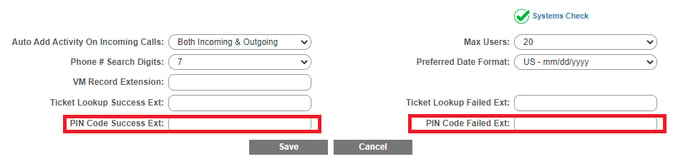
- In the PIN Code Failed Ext field, add in the extension that should receive non-PIN verified callers.
- Click the Save button.
Setup Variation Notice
The instructions below reflect setup based on having the IVR go directly to the function. However, the setup can be be applied similarly through a Key Press in the IVR.
Setting up the PIN Routing in the Phone System
- Log into the bvoip Portal.
- Go to the Call Flow section.
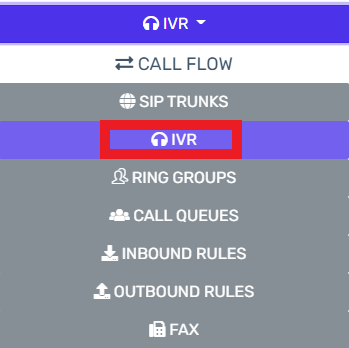
- Select the IVR subsection.
- Edit or Create the IVR that should be routing the PIN calls.
- Scroll down to the Destination for invalid or no DTMF input section.
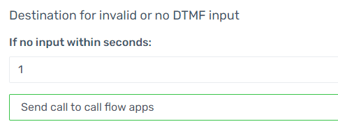
- In the If No Input Within Seconds field, add the number of second before routing the call to the PIN verification prompt.
- In the drop-down directly beneath, select the Send Call to Call Flow Apps option. The Destination drop-down will then make itself available.
- In the Destination drop-down, select the pincoderouting.Main option.
- Click the Save button.
