- Old KB
- 1Stream Platform
- Admin User Functions
-
1Stream Platform
- Admin User Functions
- Application Download
- AutoTask Integration
- BrightGauge
- Call Routing Features
- Call Tools
- ConnectWise Integration
- CrewHu
- CRM Management
- DropBox Integration
- End User Management
- Enterprise Portal
- HubSpot Integration
- Freshdesk Integration
- General Troubleshooting
- Hudu
- InfusionSoft Integration
- Insightly
- Liongard Integration
- Kaseya BMS
- MSPbots Integration
- OneDrive Integration
- Power BI
- Progressive Dialer
- Reports
- Salesforce
- ServiceNow Integration
- Signal
- SyncroMSP
- ZenDesk Integration
- Halo Integration
- Transcription and Analytics
-
Control Portal
- Auto Attendant Functionality
- BLF Keys
- bvoip Fundamentals
- Call Flow
- Call Queue
- Call Recordings
- Call Rules
- Desktop Application User Documentation
- Dial Codes
- DIDs
- Extensions
- Extension Tools
- FAQs
- Google Integration
- Microsoft 365
- Multifactor Authentication
- Phone Hours
- Settings
- Security
- Shop
- SIP Trunks
- SIPTrunk.com Partnership
- Storage
- System Notifications
- System Tools
- Troubleshooting Guides
- Users
- Webclient User Documentation
- Whitelabelling
- Zoho Integration
- WhatsApp Integration
-
Device Management & Provisioning
-
Nucleus for Microsoft Teams
-
1Stream Client
-
Messaging
Screen Pop on New Calls
This article will provide a walkthrough on arranging CRM based screen pops on new calls in 1Stream.
Types of Screen Pops
There are two types of screen pops that can be configured in 1Stream. The type that can be manually configured as shown in our Configuring a Screen Pop URL article and the screen pop that can manually appear for your CRM on new calls.
Setting up Screen Pops on New Calls
- Log into the 1Stream Portal.
- Go to the Administration menu.

- Choose the Manage Organization option. The page will refresh.
- Scroll down to the CRM User Mappings section.

- Click on a Username that you wish to have the screen pops activate on new calls. The Edit a User pop-up window will appear.
- Go to the Screen Pop New Calls option.
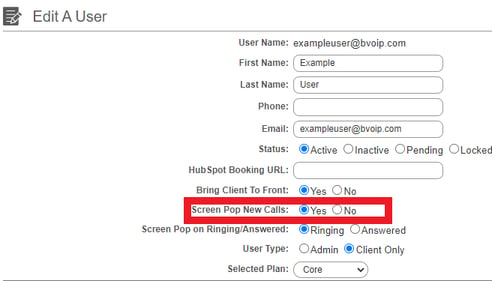
- Select the Yes option to have screen pops occur on new calls.
- Click the Save button.

From this point onward, new calls will get a screen pop from your CRM when a recognized new call comes in.
