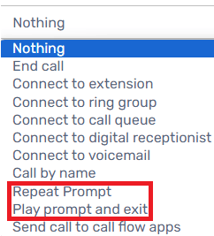- Old KB
- Control Portal
- Auto Attendant Functionality
-
1Stream Platform
- Admin User Functions
- Application Download
- AutoTask Integration
- BrightGauge
- Call Routing Features
- Call Tools
- ConnectWise Integration
- CrewHu
- CRM Management
- DropBox Integration
- End User Management
- Enterprise Portal
- HubSpot Integration
- Freshdesk Integration
- General Troubleshooting
- Hudu
- InfusionSoft Integration
- Insightly
- Liongard Integration
- Kaseya BMS
- MSPbots Integration
- OneDrive Integration
- Power BI
- Progressive Dialer
- Reports
- Salesforce
- ServiceNow Integration
- Signal
- SyncroMSP
- ZenDesk Integration
- Halo Integration
- Transcription and Analytics
-
Control Portal
- Auto Attendant Functionality
- BLF Keys
- bvoip Fundamentals
- Call Flow
- Call Queue
- Call Recordings
- Call Rules
- Desktop Application User Documentation
- Dial Codes
- DIDs
- Extensions
- Extension Tools
- FAQs
- Google Integration
- Microsoft 365
- Multifactor Authentication
- Phone Hours
- Settings
- Security
- Shop
- SIP Trunks
- SIPTrunk.com Partnership
- Storage
- System Notifications
- System Tools
- Troubleshooting Guides
- Users
- Webclient User Documentation
- Whitelabelling
- Zoho Integration
- WhatsApp Integration
-
Device Management & Provisioning
-
Nucleus for Microsoft Teams
-
1Stream Client
-
Messaging
Repeat Prompt IVR Options
This article will provide insight on the IVR options available for replaying and having special prompts played at key press.
If you are looking to have the ability to just have an audio file play for a client in an IVR, this can be done in a few ways aside from adding the Intro Prompt into a generic auto-attendant and nesting it into the main IVR.
What is Nesting?
For information on nesting IVRs and other parts of the bvoip phone system, please see our Call Queue and Auto-attendant Nesting article.
Accessing the Repeat Prompt Options
- Log into the bvoip phone system.
- Go to the Call Flow drop-down menu.
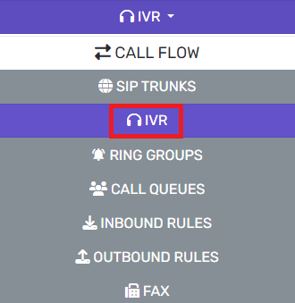
- Go to the IVR subsection.
- Create or Edit the desired IVR.
- Scroll down to the Menu Options section.

- Go to the Action drop-down for the desired Menu Number.
- Click on the drop-down to see and select Play Prompt and Exit. This option will trigger the desired prompt to play for callers and end the call.

- Once selected, the destination column will produce another drop-down to upload a desired audio file, if not already uploaded.
- Complete building the IVR as desired. For information on how to build out an IVR, please see our Setting up the IVR Function article.
- Click the Save button.
Not Wanting to Play a Different Prompt?
If you're looking to have the IVR's Intro Prompt be replayed at a keypress, you can follow the above steps and for step 7, select the Repeat Prompt option.