- Old KB
- Control Portal
- Microsoft 365
-
1Stream Platform
- Admin User Functions
- Application Download
- AutoTask Integration
- BrightGauge
- Call Routing Features
- Call Tools
- ConnectWise Integration
- CrewHu
- CRM Management
- DropBox Integration
- End User Management
- Enterprise Portal
- HubSpot Integration
- Freshdesk Integration
- General Troubleshooting
- Hudu
- InfusionSoft Integration
- Insightly
- Liongard Integration
- Kaseya BMS
- MSPbots Integration
- OneDrive Integration
- Power BI
- Progressive Dialer
- Reports
- Salesforce
- ServiceNow Integration
- Signal
- SyncroMSP
- ZenDesk Integration
- Halo Integration
- Transcription and Analytics
-
Control Portal
- Auto Attendant Functionality
- BLF Keys
- bvoip Fundamentals
- Call Flow
- Call Queue
- Call Recordings
- Call Rules
- Desktop Application User Documentation
- Dial Codes
- DIDs
- Extensions
- Extension Tools
- FAQs
- Google Integration
- Microsoft 365
- Multifactor Authentication
- Phone Hours
- Settings
- Security
- Shop
- SIP Trunks
- SIPTrunk.com Partnership
- Storage
- System Notifications
- System Tools
- Troubleshooting Guides
- Users
- Webclient User Documentation
- Whitelabelling
- Zoho Integration
- WhatsApp Integration
-
Device Management & Provisioning
-
Nucleus for Microsoft Teams
-
1Stream Client
-
Messaging
Renewing the Microsoft 365 SSO Secret
This article will walk you through the process of renewing the SSO secret used in the Microsoft 365 SSO integration.
Not using SSO yet?
See our article Setup Microsoft 365 Single Sign-On (SSO) for more details on configuring the integration.
Help I'm locked out!
If your secret has already expired, you may be locked out of the system. Please reach out to our support team and we will review the issue.
Key Lifetimes
While Microsoft does have backend ways of extending the key lifetime past the default maximum of 730 days, the best practice is to use the lowest possible lifetime for the secret. The maximum of 730 days prevents a secret key from staying active forever, while still giving a full 2 years before you need to renew it.
Creating the Secret
- Go to your Entra Admin portal. This is the Identity option under Admin centers in the Microsoft 365 Admin Portal, if you can't see it you may need to click Show All first.
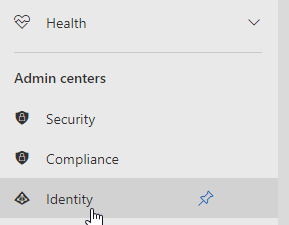
- On the left under Identity go to Applications > App registrations.
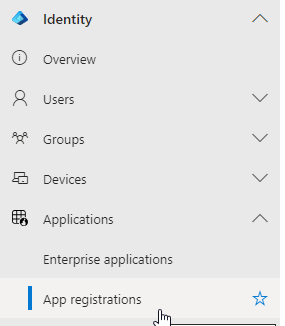
- Go to Certificates & Secrets on the left-hand side.
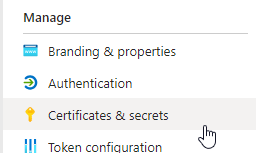
- Click on the New client secret button.
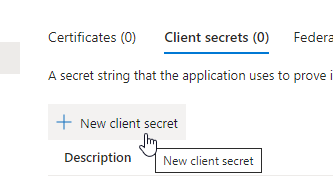
- In the Description text box, input a description.
- In the Expires drop-down, select the 24 months option.
- Click the Add button.
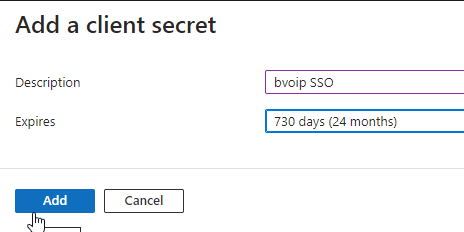
- Copy the Client Secret Value.
Renewing in the Control portal
- Login to the bvoip phone system.
- Go to System > Microsoft 365 on the left-hand side.
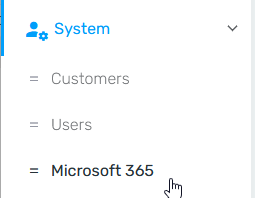
- Edit the SSO record in question using the Edit button on the right.
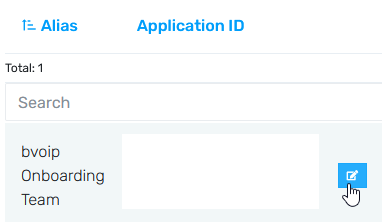
- Replace your Application (client) Secret value with the one you have copied.
- Press Save to save the changes
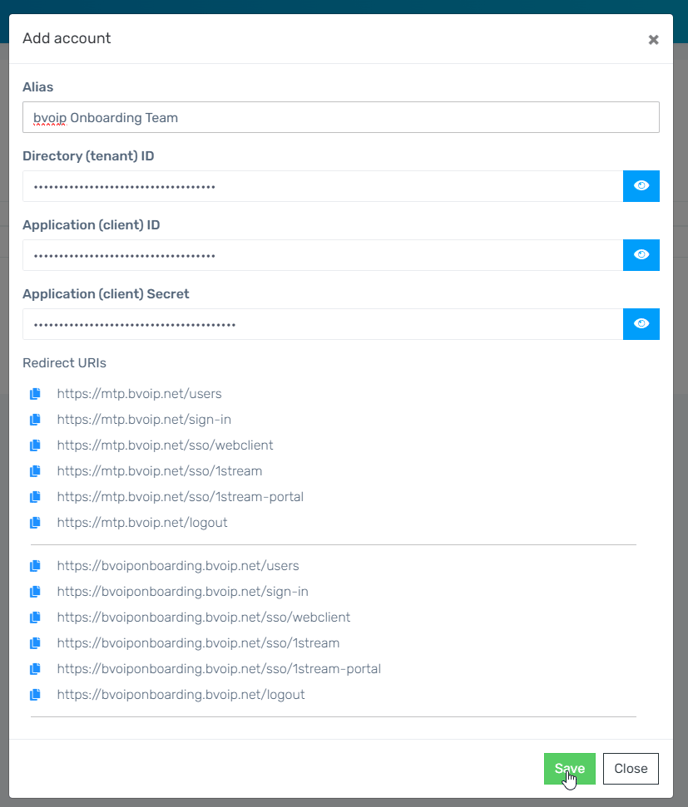
- Validate you can still login via SSO properly.
