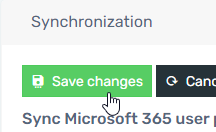- Old KB
- Control Portal
- Users
-
1Stream Platform
- Admin User Functions
- Application Download
- AutoTask Integration
- BrightGauge
- Call Routing Features
- Call Tools
- ConnectWise Integration
- CrewHu
- CRM Management
- DropBox Integration
- End User Management
- Enterprise Portal
- HubSpot Integration
- Freshdesk Integration
- General Troubleshooting
- Hudu
- InfusionSoft Integration
- Insightly
- Liongard Integration
- Kaseya BMS
- MSPbots Integration
- OneDrive Integration
- Power BI
- Progressive Dialer
- Reports
- Salesforce
- ServiceNow Integration
- Signal
- SyncroMSP
- ZenDesk Integration
- Halo Integration
- Transcription and Analytics
-
Control Portal
- Auto Attendant Functionality
- BLF Keys
- bvoip Fundamentals
- Call Flow
- Call Queue
- Call Recordings
- Call Rules
- Desktop Application User Documentation
- Dial Codes
- DIDs
- Extensions
- Extension Tools
- FAQs
- Google Integration
- Microsoft 365
- Multifactor Authentication
- Phone Hours
- Settings
- Security
- Shop
- SIP Trunks
- SIPTrunk.com Partnership
- Storage
- System Notifications
- System Tools
- Troubleshooting Guides
- Users
- Webclient User Documentation
- Whitelabelling
- Zoho Integration
- WhatsApp Integration
-
Device Management & Provisioning
-
Nucleus for Microsoft Teams
-
1Stream Client
-
Messaging
Remove or Terminate a User
This article will walk you through the process of removing a user in Control and the bvoip phone system.
Disable vs Delete
When a user is marked as inactive in Control, or disabled in Microsoft 365, their account can no longer login to the system. This does not remove session cookies that they may have into the system and does not disconnect any physical devices they have connected.
To ensure the user's access is immediately terminated, you must delete the user account entirely following the process below.
Delete the Control user
- Login to the bvoip phone system
- Go to System > Users on the left-hand side.
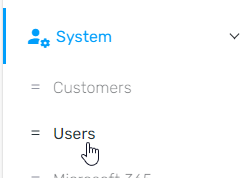
- Find the user in question and note down if they have a SIP ID set. If so, you'll need to delete their extension as well.
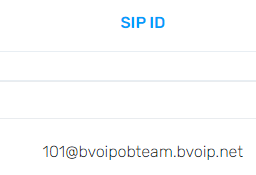
- Press the red Delete button for the user.
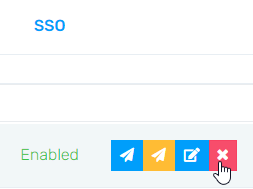
- Confirm the deletion by pressing Ok
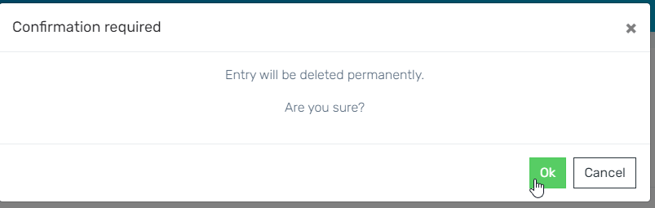
Delete the Extension
- Under Home > Dashboard open the phone system you noted down in their SIP ID
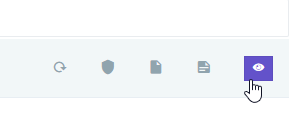
- Go to Extensions > Extensions
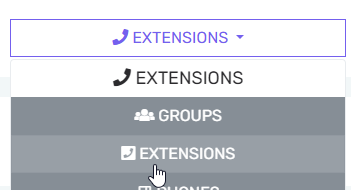
- Find your user's extension and click the red Delete button
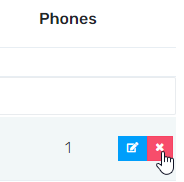
- Confirm deletion
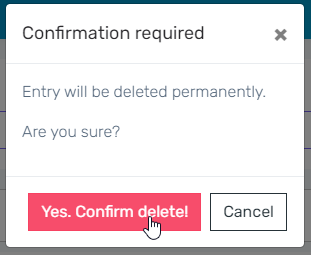
- The user is now fully deleted, and there is no way for any of their devices to make or receive calls.
Microsoft 365 Integration/Teams Direct Routing Users
You must ensure that the user is removed from the Microsoft 365 integration on the phone system, or their user may get recreated.
- Go to Integrations > Microsoft 365 in the phone system.
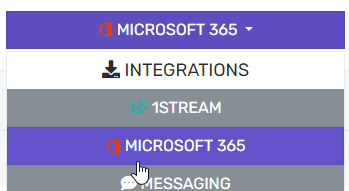 '
' - If the user's email still shows in the list, select the red X next to the user to remove them.
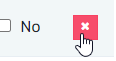
- Click Save Changes at the top of the page.