- Old KB
- Control Portal
- Webclient User Documentation
-
1Stream Platform
- Admin User Functions
- Application Download
- AutoTask Integration
- BrightGauge
- Call Routing Features
- Call Tools
- ConnectWise Integration
- CrewHu
- CRM Management
- DropBox Integration
- End User Management
- Enterprise Portal
- HubSpot Integration
- Freshdesk Integration
- General Troubleshooting
- Hudu
- InfusionSoft Integration
- Insightly
- Liongard Integration
- Kaseya BMS
- MSPbots Integration
- OneDrive Integration
- Power BI
- Progressive Dialer
- Reports
- Salesforce
- ServiceNow Integration
- Signal
- SyncroMSP
- ZenDesk Integration
- Halo Integration
- Transcription and Analytics
-
Control Portal
- Auto Attendant Functionality
- BLF Keys
- bvoip Fundamentals
- Call Flow
- Call Queue
- Call Recordings
- Call Rules
- Desktop Application User Documentation
- Dial Codes
- DIDs
- Extensions
- Extension Tools
- FAQs
- Google Integration
- Microsoft 365
- Multifactor Authentication
- Phone Hours
- Settings
- Security
- Shop
- SIP Trunks
- SIPTrunk.com Partnership
- Storage
- System Notifications
- System Tools
- Troubleshooting Guides
- Users
- Webclient User Documentation
- Whitelabelling
- Zoho Integration
- WhatsApp Integration
-
Device Management & Provisioning
-
Nucleus for Microsoft Teams
-
1Stream Client
-
Messaging
Progressive Web App (PWA) Installation
This article walks through installing the Progressive Web App to access the bvoip phone system.
Why use the PWA Client?
You can use additional app functionality like Priority Notifications in Windows 11, and use our 1Stream Chrome Extension side by side with the web client, without a full application being installed on your machine.
We recommend the PWA client for all customers over the legacy desktop applications.
Install the PWA Client
- Login to your Web Client softphone, using either Microsoft Edge or Google Chrome.
- In the address bar, click the Install 3CX app button.
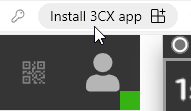
- In the pop-up that appears, click Install.
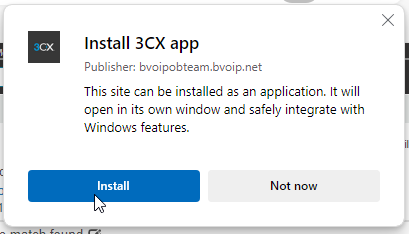
- Set the settings as you prefer, then click Allow.
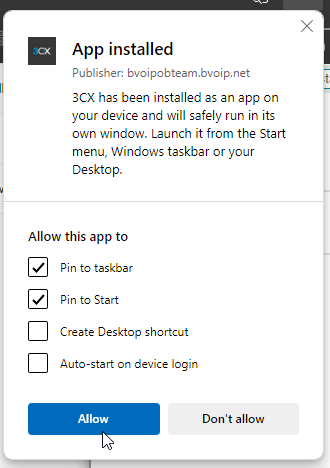
- Optionally click Yes to the notification prompt to pin it to your task bar.
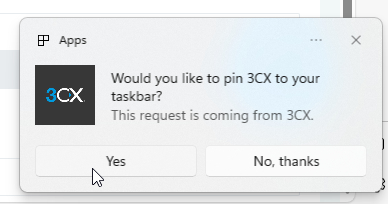
Next Steps
You can now access the web client using the PWA app, and if you have our 1Stream Extension installed then it will appear side by side as shown below.

