This article will provide a general walkthrough on provisioning phone devices for extensions in the bvoip phone system.
Pre-Provisioning Steps
Before attempting to provision the desired phone, ensure that you have factory reset the device, enabled MPP for the desired extension and set the firmware to the most up-to-date version.
For a manufacturer specific experience, please refer to the following provisioning articles:
Provisioning the Phone Template
- Log into the bvoip phone system.
- Click on the Extensions drop-down menu.
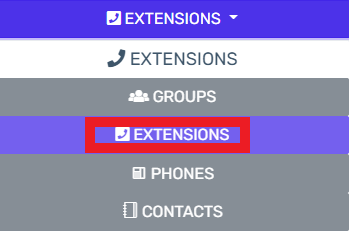
- Select the Extensions subsection.
- Click on the Edit button next to the extension that the device is being applied to. Click the Add button to create an extension that the device will be applied to.
- Go to the Phone Provisioning tab.

- Click on the Add New Phone Device button. A pop-up will appear.
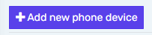
- Select the desired device model in the Templates drop-down.
Note: Make sure to use a template ending with -bvoip after the needed phone model.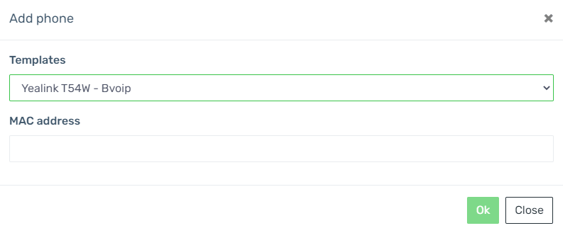
- Add the MAC address without colon into the MAC Address field.
- Click the Save button. The pop-up for the provisioning will close and the page will refresh with new sections being shown.
- Click the Save button to save the phone template to the extension.
- Go back to the Extensions Menu.
- Select Devices.
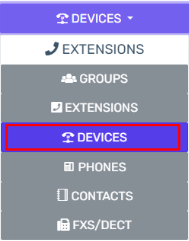
- Click the Sync All Devices button or click on the Sync Device button to the right of each device individually.
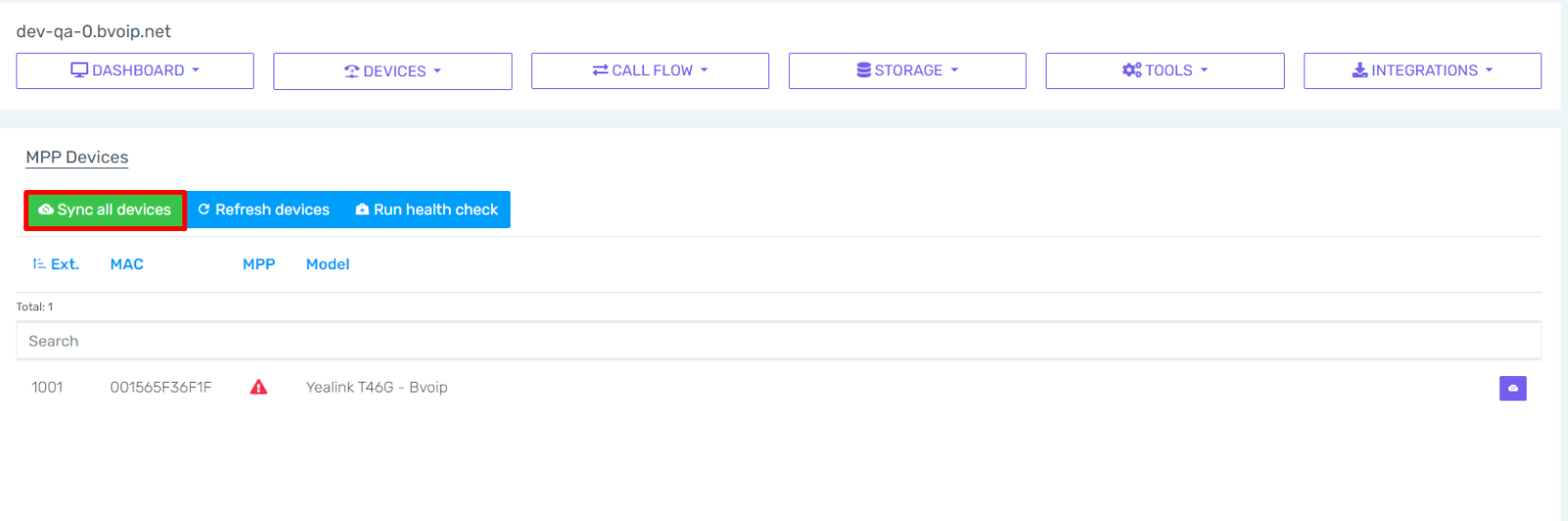
- Once the devices are synced, there will be three new buttons to the right of each device and the MPP column should show Configured.
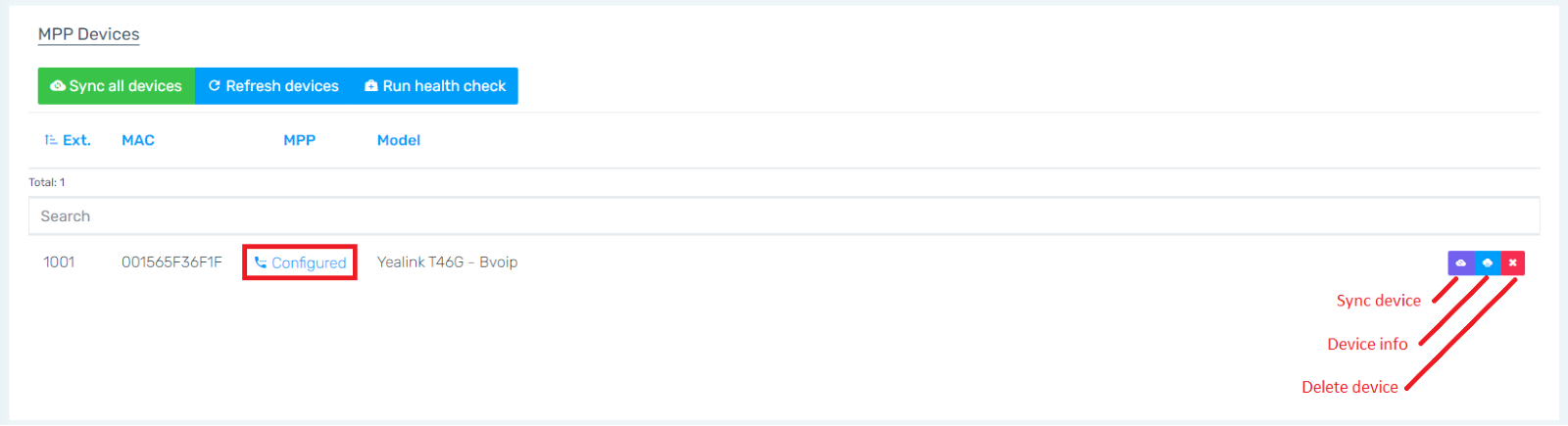
Once the phone template has been saved, it is time to perform a factory reset.
Factory Reset
When factory reset, the device's firmware will be updated and the configuration file will be accessed, pulling the provisioning details from the phone system.
Manual Provisioning Notice
Unless the phone device is incompatible with the Managed Provisioning Portal, there will no need to log into the device and manually configure anything.
Manually Provisioning Phones
Manual provisioning of the phone should not be required if you have successfully provisioned the desired phone using the instructions in the sections above. If you have phone device that is not compatible with the Managed Provisioning Portal, please refer to our Manual Provisioning General Setup.
Phone Still Not Provisioned?
If the phone has not provisioned with either sets of instructions, please refer to our Phone Provisioning Troubleshoot Guide.
