This article will provide a walkthrough on ordering e911 numbers from SIPTrunk.com.
SIP Trunk Pre-requisite
In order to order numbers in the SIPTrunk.com portal, there must be an active SIP plan in place. For assistance with setting up an active SIPTrunk account, please refer to the following articles:
Once there is a SIPTrunk plan in place, numbers can be ordered. If you are looking to order Toll-free or standard based numbers, please see the related articles below:
Ordering e911 Phone Numbers
- Click on My SIP Trunking section.
- Select the SIP Trunks subsection.
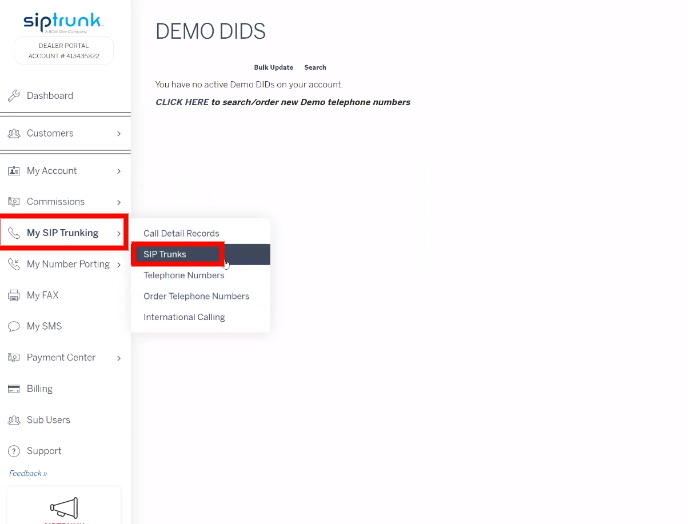
- Click on the Order DIDs tab.
- Scroll down to the Standard Local DID/Enhanced Local DID with e911 section.
- Click the Begin Search text.
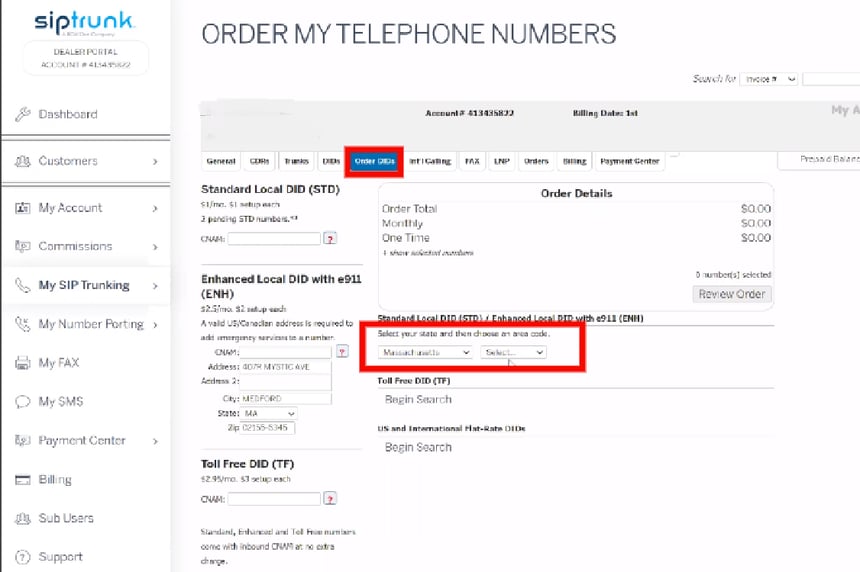
- Select the desired state from the dropdown list.
- Select the desired area code from the dropdown list. A list of cities will appear.
- Click on the desired city to display the available phone numbers.
- Select the desired number(s) and the Enhanced option.
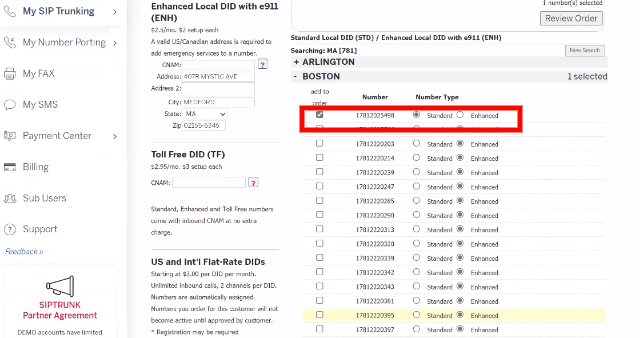
- Click the Review Order button. The page will refresh and provide an outline of the phone numbers being purchased.
- Go to the Enhanced Local DID with e911(ENH) section.
- In the CNAM field, list the desired Company or Contact Name.
- In the the Address and Address 2 fields, input the intended location address for emergency services should go to when dialed.
- In the City, State and Zip fields, input the intended location information for emergency services should go to when dialed.
- Click on the Process Order button.
-
Ready to Port Numbers?
For a walkthrough on porting over your phone numbers in the SIPTrunk.com portal, please see our Porting Phone Numbers article.
