- Old KB
- Device Management & Provisioning
- General Provisioning
-
1Stream Platform
- Admin User Functions
- Application Download
- AutoTask Integration
- BrightGauge
- Call Routing Features
- Call Tools
- ConnectWise Integration
- CrewHu
- CRM Management
- DropBox Integration
- End User Management
- Enterprise Portal
- HubSpot Integration
- Freshdesk Integration
- General Troubleshooting
- Hudu
- InfusionSoft Integration
- Insightly
- Liongard Integration
- Kaseya BMS
- MSPbots Integration
- OneDrive Integration
- Power BI
- Progressive Dialer
- Reports
- Salesforce
- ServiceNow Integration
- Signal
- SyncroMSP
- ZenDesk Integration
- Halo Integration
- Transcription and Analytics
-
Control Portal
- Auto Attendant Functionality
- BLF Keys
- bvoip Fundamentals
- Call Flow
- Call Queue
- Call Recordings
- Call Rules
- Desktop Application User Documentation
- Dial Codes
- DIDs
- Extensions
- Extension Tools
- FAQs
- Google Integration
- Microsoft 365
- Multifactor Authentication
- Phone Hours
- Settings
- Security
- Shop
- SIP Trunks
- SIPTrunk.com Partnership
- Storage
- System Notifications
- System Tools
- Troubleshooting Guides
- Users
- Webclient User Documentation
- Whitelabelling
- Zoho Integration
- WhatsApp Integration
-
Device Management & Provisioning
-
Nucleus for Microsoft Teams
-
1Stream Client
-
Messaging
MPP Device Management
This article will provide a walkthrough on how to manage devices through the MPP integration with the bvoip phone system.
Managing Devices
If you have a phone that is provisioned with the MPP integration, advances in the integration now make it easier to find information on the provisioned device as well as removing and syncing it.
Where to Manage
- Log into the bvoip phone system.
- Go to the Extensions menu.
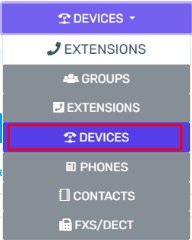
- Select the Devices submenu option.
The Icons
When a phone is provisioned, three icons will appear to the right of the device.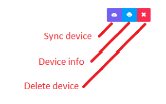
- Sync Device - This button will sync the device with the Managed Provisioning Portal (MPP) for provisioning.
- Device Information - This button will open a pop-up screen that will provide the manufacturer, model, provisioning state, firmware version, zero touch functionality status, IP and last provision date and time.
- Delete Device - This button will delete the device from the phone system instantly. This is the best practice to use when moving one or a few devices to another phone system.
Disabling and Removing Devices at the Extension
If a device is deleted at the extension or the MPP Enable setting is set to No for an extension, it takes 24 hours to remove the device from the backend.
