-
1Stream Platform
- Admin User Functions
- Application Download
- AutoTask Integration
- BrightGauge
- Call Routing Features
- Call Tools
- ConnectWise Integration
- CrewHu
- CRM Management
- DropBox Integration
- End User Management
- Enterprise Portal
- HubSpot Integration
- Freshdesk Integration
- General Troubleshooting
- Hudu
- InfusionSoft Integration
- Insightly
- Liongard Integration
- Kaseya BMS
- MSPbots Integration
- OneDrive Integration
- Power BI
- Progressive Dialer
- Reports
- Salesforce
- ServiceNow Integration
- Signal
- SyncroMSP
- ZenDesk Integration
- Halo Integration
- Transcription and Analytics
-
Control Portal
- Auto Attendant Functionality
- BLF Keys
- bvoip Fundamentals
- Call Flow
- Call Queue
- Call Recordings
- Call Rules
- Desktop Application User Documentation
- Dial Codes
- DIDs
- Extensions
- Extension Tools
- FAQs
- Google Integration
- Microsoft 365
- Multifactor Authentication
- Phone Hours
- Settings
- Security
- Shop
- SIP Trunks
- SIPTrunk.com Partnership
- Storage
- System Notifications
- System Tools
- Troubleshooting Guides
- Users
- Webclient User Documentation
- Whitelabelling
- Zoho Integration
- WhatsApp Integration
-
Device Management & Provisioning
-
Nucleus for Microsoft Teams
-
1Stream Client
-
Messaging
Manually Registering HTEK Hard Phones
This article will provide a walkthrough on manually registering HTEK hard phones.
The device can be registered by going to the Phone online interface by using the device's local IP and following the instructions provided below. The default username and password will be Admin.
Note: If the the device needs to be manually registered, this should be done prior to provisioning the phone.
- Go to Accounts.
- Set the Account Active status to Yes.
- Set the Primary SIP Server field to the IP of the phone system with a colon and a port.
Note: The IP in the below image is an example IP and should not be used. - For the SIP Transport type, select the UDP option.
- In the SIP User ID field, set the ID of the extension.
- Set the Authenticate ID field to the extension's authentication ID of the phone system.
- The Authenticate Password field should be set to the same password as the extension's Authentication password in the bvoip Phone System.
- Set the Name field to the extension number.
- In the Voice Mail User ID field, input 999.
- Click on the SaveSet button.
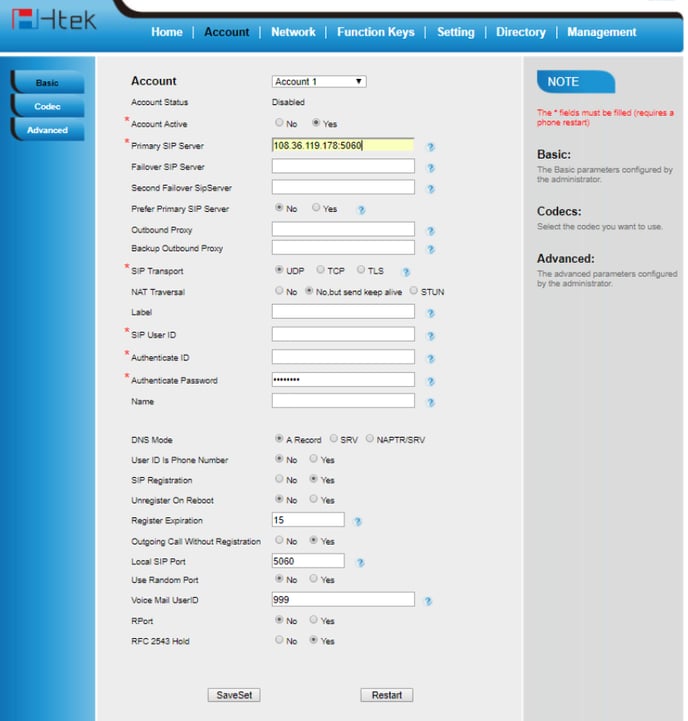
Once the registration process is complete, please continue to provision the HTEK phone. For a walkthrough on the process, please see the article on Provisioning HTEK phones.
