- Old KB
- 1Stream Platform
- Admin User Functions
-
1Stream Platform
- Admin User Functions
- Application Download
- AutoTask Integration
- BrightGauge
- Call Routing Features
- Call Tools
- ConnectWise Integration
- CrewHu
- CRM Management
- DropBox Integration
- End User Management
- Enterprise Portal
- HubSpot Integration
- Freshdesk Integration
- General Troubleshooting
- Hudu
- InfusionSoft Integration
- Insightly
- Liongard Integration
- Kaseya BMS
- MSPbots Integration
- OneDrive Integration
- Power BI
- Progressive Dialer
- Reports
- Salesforce
- ServiceNow Integration
- Signal
- SyncroMSP
- ZenDesk Integration
- Halo Integration
- Transcription and Analytics
-
Control Portal
- Auto Attendant Functionality
- BLF Keys
- bvoip Fundamentals
- Call Flow
- Call Queue
- Call Recordings
- Call Rules
- Desktop Application User Documentation
- Dial Codes
- DIDs
- Extensions
- Extension Tools
- FAQs
- Google Integration
- Microsoft 365
- Multifactor Authentication
- Phone Hours
- Settings
- Security
- Shop
- SIP Trunks
- SIPTrunk.com Partnership
- Storage
- System Notifications
- System Tools
- Troubleshooting Guides
- Users
- Webclient User Documentation
- Whitelabelling
- Zoho Integration
- WhatsApp Integration
-
Device Management & Provisioning
-
Nucleus for Microsoft Teams
-
1Stream Client
-
Messaging
Managing Teams in 1Stream
This article will walkthrough the process of creating and managing team groups in the 1Stream Integration.
1Stream Level Feature Notice
This feature is available for only Core level 1Stream users and up. If you would like this feature to be available, then please reach out to your bvoip Sales Representative to upgrade user licensing
Why Use a Team Group Filter?
Team groups can be created in 1Stream, to help 1Stream users to be in select views as determined by the Admin user.
Creating a Team Group
- Log into the 1Stream Portal.
- Go to the Administration menu.

- Choose the Manage Organization option. The page will refresh.
- Scroll to the Manage Teams section.

- Click the green circled + button. The Add New Team pop-up will appear.
- In the Title field, add the name of the Team.

- Click the Save button.
The Team group will appear in the refreshed screen.
Modifying Users to Team Groups
After a Team Group has been added into 1Stream, then users can be modified.
- Click the Team Name that needs modification.
- In the Edit Team pop-up that appears, click add or remove beside the users that should be included or excluded.
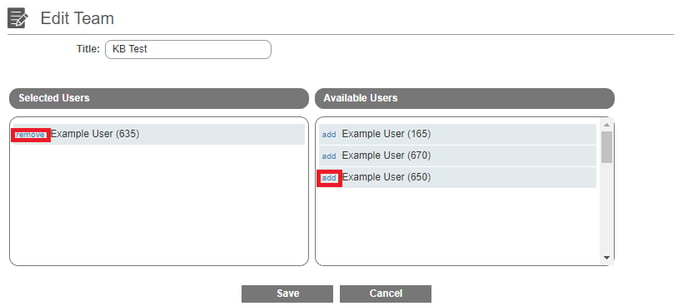
- Click the Save button.
The team group will be available with a drop-down at the top of the screen.
