This article will provide a walkthrough on how to manage users in the 1Stream platform's Enterprise Portal.
1Stream Level Feature Notice
This feature is available for only Enterprise level 1Stream users and up. If you would like this feature to be available, then please reach out to your bvoip Sales Representative to upgrade user licensing.
Enterprise User Management
As of November 2022, all Enterprise users are now managed in 1Stream. For information on managing your 1Stream users, please see our End User Management Section.
Adding Enterprise Portal Users
- Log into the Enterprise Portal.
- Go to the Stats Home menu.
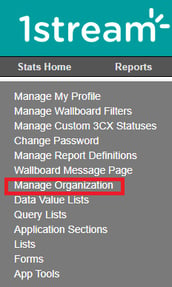
- Click on the Manage Organization subsection.
- Select the Manage Users button.
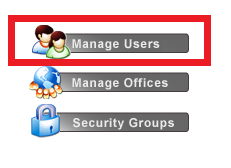
- Click on the Add New button.

- In the Username field, add in the desired username.
- In the First Name field, add in the desired first name.
- In the Last Name field, add in the desired last name.
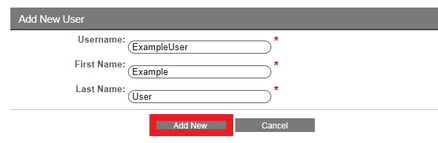
- Click on the Add New Button to create the user. The page will refresh to the Edit a User screen.
- In the Phone field, add the desired phone number for the user.
- In the Email field, add the desired email address for the user.
- In the Phone Extension # field, input the user's phone extension.
- In the Primary Security Group drop-down, choose the desired security level.
- In the Persons Manager drop-down, select the desired supervisor.
- For the Use Custom Status option, determine if this user should have access to this feature.
- For the Use Call Dispositions, determine if this user should have access to this feature.
- In the Password field, create a password for the user.
- In the Confirm Password field, re-add the password for the user.
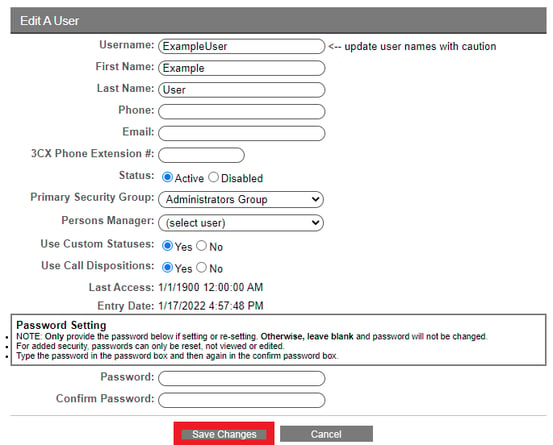
- Click the Save Changes button. The page will refresh to show the listing of users in the Enterprise portal.
Edit an Enterprise Portal User
- Log into the Enterprise Portal.
- Go to the Stats Home menu.
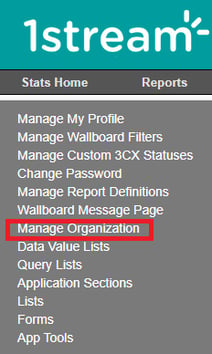
- Click on the Manage Organization subsection.
- Select the Manage Users button.
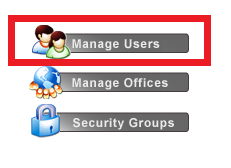
- Click on the desired username. The page will refresh to show the Edit a User screen.
- Make the desired edits for the user.
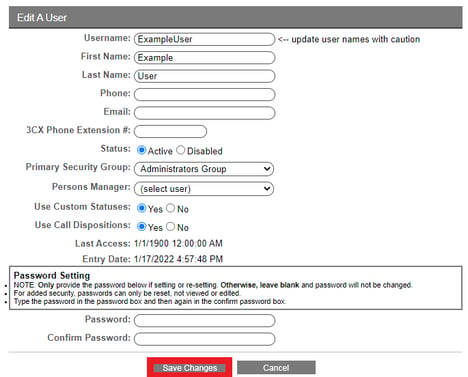
- Click the Save Changes button.
Delete an Enterprise Portal User
- Log into the Enterprise Portal.
- Go to the Stats Home menu.
- Click on the Manage Organization subsection.
- Select the Manage Users button.

- Click on the X icon to remove the user. There will be a prompt to confirm that the user is to be deleted.
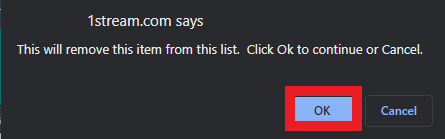
- Click the Ok button. The user will be deleted from the Enterprise Portal.
