- Old KB
- 1Stream Platform
- Call Tools
-
1Stream Platform
- Admin User Functions
- Application Download
- AutoTask Integration
- BrightGauge
- Call Routing Features
- Call Tools
- ConnectWise Integration
- CrewHu
- CRM Management
- DropBox Integration
- End User Management
- Enterprise Portal
- HubSpot Integration
- Freshdesk Integration
- General Troubleshooting
- Hudu
- InfusionSoft Integration
- Insightly
- Liongard Integration
- Kaseya BMS
- MSPbots Integration
- OneDrive Integration
- Power BI
- Progressive Dialer
- Reports
- Salesforce
- ServiceNow Integration
- Signal
- SyncroMSP
- ZenDesk Integration
- Halo Integration
- Transcription and Analytics
-
Control Portal
- Auto Attendant Functionality
- BLF Keys
- bvoip Fundamentals
- Call Flow
- Call Queue
- Call Recordings
- Call Rules
- Desktop Application User Documentation
- Dial Codes
- DIDs
- Extensions
- Extension Tools
- FAQs
- Google Integration
- Microsoft 365
- Multifactor Authentication
- Phone Hours
- Settings
- Security
- Shop
- SIP Trunks
- SIPTrunk.com Partnership
- Storage
- System Notifications
- System Tools
- Troubleshooting Guides
- Users
- Webclient User Documentation
- Whitelabelling
- Zoho Integration
- WhatsApp Integration
-
Device Management & Provisioning
-
Nucleus for Microsoft Teams
-
1Stream Client
-
Messaging
Call Segments in 1Stream
This article will provide a walkthrough on how call segments work in the 1Stream platform.
1Stream Level Feature Notice
This feature is available for only Enterprise level 1Stream users and up. If you would like this feature to be available, then please reach out to your bvoip Sales Representative to upgrade user licensing.
What is a Call Segment?
Call Segments a breakdown of a call's path inside the phone system. By following a Call Segment, you will be able to see what queues and agent extensions a call passed through along with time stamps.
How to Access Call Segments
- Log into the 1Stream Portal.
- Set the desired Date Range, and choose a Team/Extension if desired, then click the Magnifying Glass icon to search.

- Select the desired Call Filter.
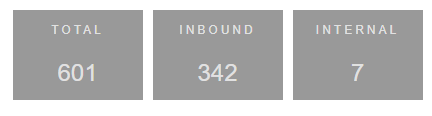
- Find the call in question and click the Call Segment icon (three blue lines). If you cannot see this, you do not have 1Stream Enterprise licensing.

- A pop-up will appear that will display the segment data from the selected call.
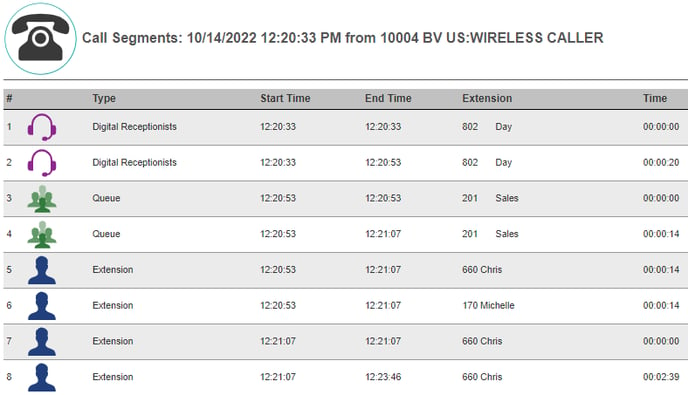
API Access to Call Segments
Our 1Stream API has a GetCallSegmentLogs endpoint which allows you to query for the call segments for a date range or specific calls, and action that data as you see fit.
You can find more info on this in our feature release post and API KB article below:
