This article will provide a walkthrough on the setup of KaseyaBMS with the 1Stream platform.
1Stream Level Feature Notice
This feature is available for only View level 1Stream users and up. If you would like this feature to be available, then please reach out to your bvoip Sales Representative to upgrade user licensing.
What is KaseyaBMS?
KaseyaBMS is a business management solution that helps companies manage their products and services. The software handles billing, accounting and project management tasks and provides regular notifications about bill payments.
Please visit the KaseyaBMS website for more information.
Pre-Integration Note
An established KaseyaBMS account is needed in order to connect to 1Stream. If you do not have an established account, visit to the KaseyaBMS Signup Page and select the BMS option to open an account.
KaseyaBMS Setup
Integration Note
To complete the setup, the logged in user must have the primary Admin or a Custom User login with the permissions to add a CRM Platform.
- Log into the 1Stream Portal.
- Go to the Administration menu.

- Choose the Manage Organization option. The page will refresh.
- Scroll down to the Connected Account and CRM Settings section.
- Click the green circled + button. The Add New CRM Platform pop-up will appear.

- In the CRM Platform, select KaseyaBMS from the drop-down.
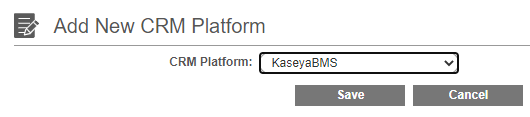
- Click the Save button. The Modify KaseyaBMS Connection Settings pop-up will then appear.
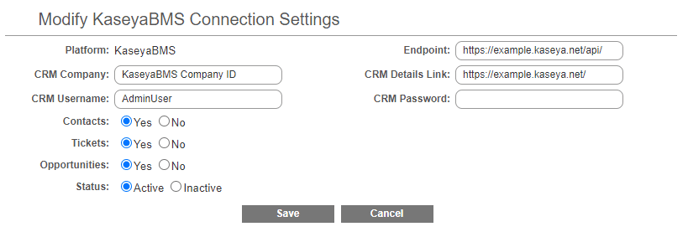
- In the CRM Company field, add the KaseyaBMS company ID.
- In the CRM Username field, add the Admin username.
- In the CRM Password field, add the Admin password.
- In the Endpoint field, input the BMS URL and add /api/ to the end of it.
- In the CRM Details Link field, input the BMS URL.
- Click the Save button.
- Scroll Up to the 1Stream Administration section.
- Click on the Systems Check link.
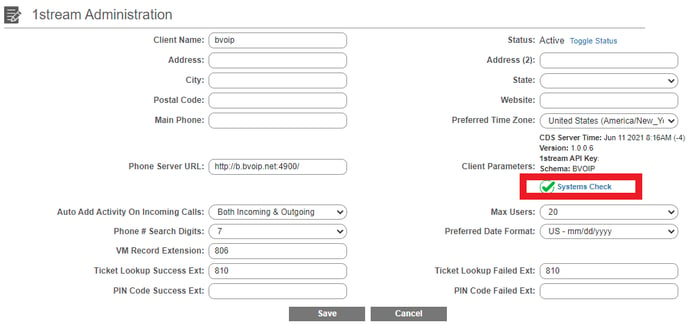
There will be a pop-up that appears and confirms if the connection was successful or if there was an issue that needed to be corrected. This will also pull in the user data from the KaseyaBMS connection that will be reflected when users are added in the next section.
Mapping CRM Users
Once the CRM Connection to KaseyaBMS has been completed, the users in 1Stream can be now mapped to their corresponding KaseyaBMS user.
For instructions on how this can be done, please see our Mapping CRM Users article.
