This article will provide a walkthrough in how to setup and use the paging function within the phone system.
Intercom vs Paging
Intercom enables the ability to make an announcement to a single extension with two-way audio, i.e. the called party can respond without picking up the handset. Whereas paging is used to make a one-way announcement to a ring group via the phone speaker, without the called party picking up the handset.
How to Page
Paging requires you to set the relevant dial code as shown in our Dial Codes article and a phone that supports and is configured for intercom as shown in our Setting up Paging Devices article.
Paging and Dial Codes
The paging dial code must be setup prior to configuring the paging group. For instructions on how to do this, please refer to our Dial Codes article.
Creating the Paging Group
- Log into the bvoip phone system.
- Click on the Call Flow drop-down menu.
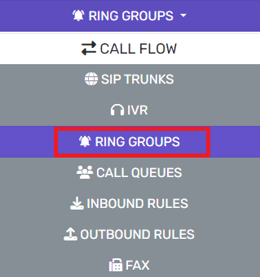
- Go to the Ring Groups subsection.
- Click on the Add Paging button. The configuration page will appear.

- In the Name field, enter a name for the paging group.
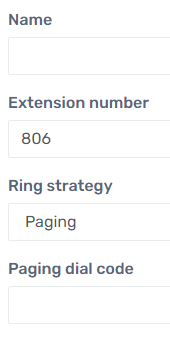
- In the Extension Number field, leave the pre-generated extension or specify an extension number.
- For the Ring Strategy drop-down, choose between the following two options:
- Paging - After selecting tis option scroll down to group members to add the extensions.
- Paging Multicast - is suitable for large paging groups and requires phones supporting multicast, on the same local subnet. Define the target multicast address to send the audio stream to and then use the provisioning configuration to set the IP phone to listen to this address.
- Click the Save button.
Configuring Intercom Functionality
To configure the intercom functionality, ensure that the Paging field is configured as shown in our Dial Codes article. Once done, the Can Intercom option must be enabled for the desired extension to intercom.
Intercomming and Dial Codes
The paging dial code must be setup prior to configuring the intercom setup. For instructions on how to do this, please refer to our Dial Codes article.
- Log into the bvoip phone system.
- Click on the Extensions drop-down menu.
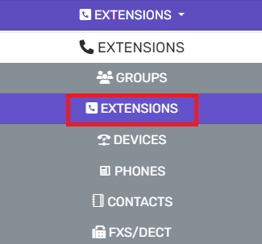
- Go to the Extensions subsection.
- Add or Edit the Desired extension.
- Go to the Rights tab.

- Scroll down to the Extension Rights section.
- Select the Can Intercom option.

- Click the Save button.
How to Use the Intercom Function
In order to utilize the paging or intercom feature, a custom code must be set in the Paging Dial Code field. To call a user via the intercom function, add the paging dial code prefix in front of the extension number.
For example, if your paging dial code is *11, to make an intercom call to extension 100, you would dial: *11100.
