- Old KB
- Control Portal
- System Notifications
-
1Stream Platform
- Admin User Functions
- Application Download
- AutoTask Integration
- BrightGauge
- Call Routing Features
- Call Tools
- ConnectWise Integration
- CrewHu
- CRM Management
- DropBox Integration
- End User Management
- Enterprise Portal
- HubSpot Integration
- Freshdesk Integration
- General Troubleshooting
- Hudu
- InfusionSoft Integration
- Insightly
- Liongard Integration
- Kaseya BMS
- MSPbots Integration
- OneDrive Integration
- Power BI
- Progressive Dialer
- Reports
- Salesforce
- ServiceNow Integration
- Signal
- SyncroMSP
- ZenDesk Integration
- Halo Integration
- Transcription and Analytics
-
Control Portal
- Auto Attendant Functionality
- BLF Keys
- bvoip Fundamentals
- Call Flow
- Call Queue
- Call Recordings
- Call Rules
- Desktop Application User Documentation
- Dial Codes
- DIDs
- Extensions
- Extension Tools
- FAQs
- Google Integration
- Microsoft 365
- Multifactor Authentication
- Phone Hours
- Settings
- Security
- Shop
- SIP Trunks
- SIPTrunk.com Partnership
- Storage
- System Notifications
- System Tools
- Troubleshooting Guides
- Users
- Webclient User Documentation
- Whitelabelling
- Zoho Integration
- WhatsApp Integration
-
Device Management & Provisioning
-
Nucleus for Microsoft Teams
-
1Stream Client
-
Messaging
How to Send Welcome Emails
This article will provide a walkthrough on issuing welcome emails in the phone system.
Welcome Email Initiation
Welcome emails are automatically issued at the time that an extension user is created in the phone system to the email address assigned to the specific extension.
Not Ready to Issue Welcome Emails?
When creating extension users, it is understandable that welcome emails may not want to be sent right away. If you would like to not have users receive a welcome email automatically, please see our Suppressing Automatic Welcome Emails article.
Resending Welcome Emails
- Log into the bvoip phone system.
- Click on the Extensions drop-down menu.
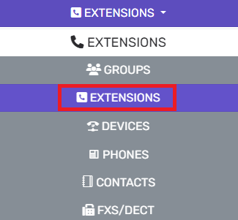
- Go to the Extensions subsection.
- Select the checkbox next to the desired extensions.
- Expand the Bulk Management drop-down menu and select Send Welcome Email
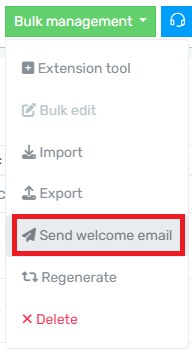
- Click the Send Welcome Email button.
The welcome email will then be sent out for the specified users.
Having Trouble Receiving Welcome Emails?
Please refer to our Welcome Email Troubleshooting article for steps in identifying the issue.
