-
1Stream Platform
- Admin User Functions
- Application Download
- AutoTask Integration
- BrightGauge
- Call Routing Features
- Call Tools
- ConnectWise Integration
- CrewHu
- CRM Management
- DropBox Integration
- End User Management
- Enterprise Portal
- HubSpot Integration
- Freshdesk Integration
- General Troubleshooting
- Hudu
- InfusionSoft Integration
- Insightly
- Liongard Integration
- Kaseya BMS
- MSPbots Integration
- OneDrive Integration
- Power BI
- Progressive Dialer
- Reports
- Salesforce
- ServiceNow Integration
- Signal
- SyncroMSP
- ZenDesk Integration
- Halo Integration
- Transcription and Analytics
-
Control Portal
- Auto Attendant Functionality
- BLF Keys
- bvoip Fundamentals
- Call Flow
- Call Queue
- Call Recordings
- Call Rules
- Desktop Application User Documentation
- Dial Codes
- DIDs
- Extensions
- Extension Tools
- FAQs
- Google Integration
- Microsoft 365
- Multifactor Authentication
- Phone Hours
- Settings
- Security
- Shop
- SIP Trunks
- SIPTrunk.com Partnership
- Storage
- System Notifications
- System Tools
- Troubleshooting Guides
- Users
- Webclient User Documentation
- Whitelabelling
- Zoho Integration
- WhatsApp Integration
-
Device Management & Provisioning
-
Nucleus for Microsoft Teams
-
1Stream Client
-
Messaging
Factory Resetting Polycom Phones
This article will provide a walkthrough on how to factory reset most polycom phones in order to provision them with the bvoip phone system.
Why Factory Reset?
For best practices with provisioning phones, we recommend factory resetting all used phones to prevent conflicting phone settings from stalling the process. When reset, the firmware will be updated and the configuration file will be accessed, pulling the provisioning details from the phone system.
Factory Reset Variation Notice
Each model of Polycom phones can vary on the factory resetting process. If the instructions in this article differ from what is shown on the desired polycom device, we recommend deferring to Polycom's website.
Factory Resetting the Polycom Phone
- Press the house button on the physical phone.
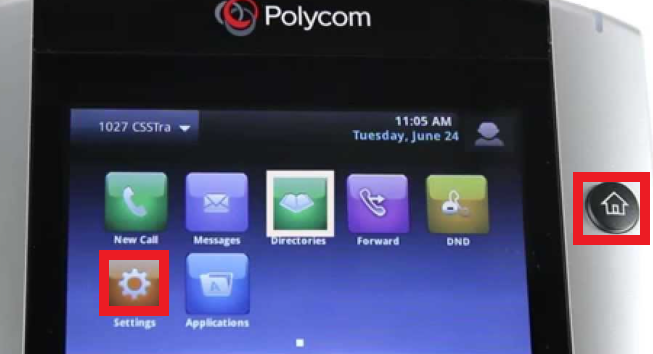
- Select the Settings button.
- Go to the Advanced option.
Note: When prompted for a password, try the default password 456. - Select the Administration Settings option.
- Scroll down to the Reset to Defaults option.
- Select the Reset to Factory option.
It will take several minutes for the factory reset process to be completed. Once the IP phone is factory reset, you must assign a template to an extension in the bvoip phone system.
Default Login Not Working?
If the default admin password is not getting you access into the admin page of the desired Polycom device. Please refer to this video on how to factory reset without the admin password.
