This article will provide a walkthrough on importing extensions to create extension users in bulk via CSV file.
If multiple extensions are needed to be added in bulk for extension users, a CSV file can be imported into the bvoip phone system or generated from the bvoip phone system to be used to create a temple for adding these users.
Creating a CSV File
If a CSV file is needed to be created, we recommend using the following method for best results. Be sure to not use or repurpose the Operator Extension for this purpose as it can cause issues.
- Log into the bvoip phone system.
- Click on the Extension drop-down menu.
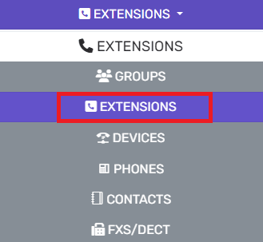
- Go to the Extensions subsection.
- Create an extension with the desired settings that should be applied to all extensions, such as voicemail.
- Once the extension is created, select it to be included in the exported CSV file.

- Once the extension is selected, click on the Bulk Management drop-down menu at the top of the page.
- Once expanded, select Export.
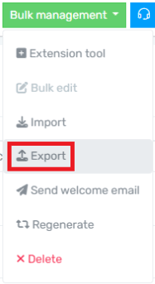
- Use the CSV file as your customized template to create extension.
Template Items to Add for New Extensions
While the CSV file does have multiple fields to be filled out, there are only a few mandatory fields for each new extension to be created:
- Extension Number (The Number Field)
- First Name
- Last Name
- Email Address
- Mobile Number
The following fields require some generated content.
- AuthID - This is a 10 character alphanumeric field.
- Auth Password- This is a 20 character alphanumeric field.
- WebMeetingFriendlyName
- PIN
- DeskphoneWebPass - This is a 10 character alphanumeric field.
- SrvcAccessPwd - This is a 10 character alphanumeric field.
After this is done, the CSV can be be imported.
Importing Bulk Extensions
- Log into the bvoip phone system.
- Click on the Extension drop-down menu.
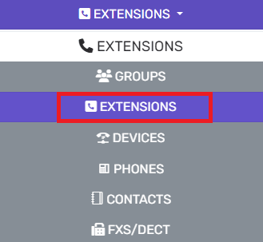
- Go to the Extensions subsection.
- Click on the Bulk Management drop-down menu at the top of the page and select Import. The local computer will open a window for the desired .CSV file to be uploaded.
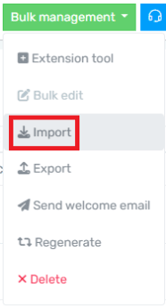
- Select the desired CSV file and the file will upload, creating extensions in bulk. If you experience issues, please reach out to bvoip support for assistance.
Extension Tool Alternative
If you are looking to add users in bulk but do not want to use a csv file, an alternative would be to use the Extension Tool. For more information on how to use this tool, please see our Extension Tool article.
