- Old KB
- 1Stream Platform
- Progressive Dialer
-
1Stream Platform
- Admin User Functions
- Application Download
- AutoTask Integration
- BrightGauge
- Call Routing Features
- Call Tools
- ConnectWise Integration
- CrewHu
- CRM Management
- DropBox Integration
- End User Management
- Enterprise Portal
- HubSpot Integration
- Freshdesk Integration
- General Troubleshooting
- Hudu
- InfusionSoft Integration
- Insightly
- Liongard Integration
- Kaseya BMS
- MSPbots Integration
- OneDrive Integration
- Power BI
- Progressive Dialer
- Reports
- Salesforce
- ServiceNow Integration
- Signal
- SyncroMSP
- ZenDesk Integration
- Halo Integration
- Transcription and Analytics
-
Control Portal
- Auto Attendant Functionality
- BLF Keys
- bvoip Fundamentals
- Call Flow
- Call Queue
- Call Recordings
- Call Rules
- Desktop Application User Documentation
- Dial Codes
- DIDs
- Extensions
- Extension Tools
- FAQs
- Google Integration
- Microsoft 365
- Multifactor Authentication
- Phone Hours
- Settings
- Security
- Shop
- SIP Trunks
- SIPTrunk.com Partnership
- Storage
- System Notifications
- System Tools
- Troubleshooting Guides
- Users
- Webclient User Documentation
- Whitelabelling
- Zoho Integration
- WhatsApp Integration
-
Device Management & Provisioning
-
Nucleus for Microsoft Teams
-
1Stream Client
-
Messaging
Exporting Progressive Dialer Job Reports
This article will provide a walkthrough on how to export the contact reports for the Progressive Dialer feature in 1Stream.
1Stream Level Feature Notice
This feature is available for only Power level 1Stream users and up. If you would like this feature to be available, then please reach out to your bvoip Sales Representative to upgrade user licensing.
Exporting Progressive Dialer Job Reports
- Log into the 1Stream portal.
- Go to the Administration menu.
- Select Dialer Jobs/ Campaigns from the drop-down.

- Click the Manage All text. The page will refresh to reflect the list of all dialer jobs.
- Click on the Dialer Job's name to select it.
- Scroll down to the Contacts section.

- Click on the Export icon. The Dialer Job Contact Export pop-up will appear with the basic report details.
- Choose Export Type by clicking on the Excel icon or the Schedule Report icon.
CSV Excel
This export option allows for a non-scheduled export to be pulled.
- Click on the Outlook icon.
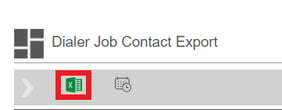
- The CSV type report will save to your browser within a few seconds.
Scheduling HTML Export
This export option allows for automatic reoccurring HTML based exports to be ran after a one-time set up.
- Click on the Schedule icon. The Report Schedules pop-up will appear.
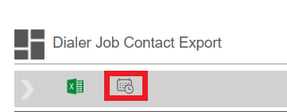
- Click the +Add Schedule button. The pop-up will refresh.
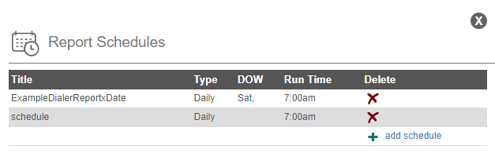
- In the Title field, add the Export Schedule name.
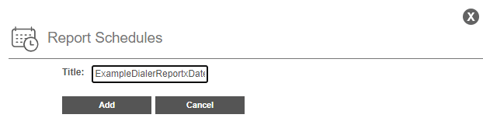
- Click the Add button. The pop-up will refresh.
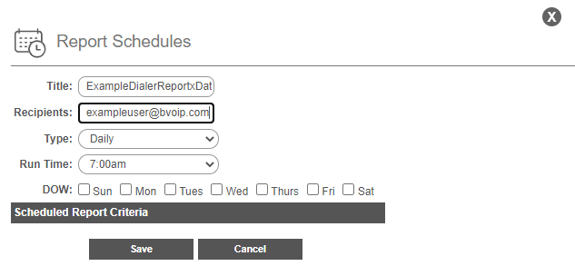
- In the Recipient's field, add the email that should receive the export.
- In the Type drop-down, select the frequency of when the export should occur.
- In the Run Time drop-down, select the time that the export should be ran.
- In the DOW section, select at least 1 day for the export to be ran on.
- Click the Save button. The pop-up will close out.
