- Old KB
- 1Stream Client
- Ticket Management
-
1Stream Platform
- Admin User Functions
- Application Download
- AutoTask Integration
- BrightGauge
- Call Routing Features
- Call Tools
- ConnectWise Integration
- CrewHu
- CRM Management
- DropBox Integration
- End User Management
- Enterprise Portal
- HubSpot Integration
- Freshdesk Integration
- General Troubleshooting
- Hudu
- InfusionSoft Integration
- Insightly
- Liongard Integration
- Kaseya BMS
- MSPbots Integration
- OneDrive Integration
- Power BI
- Progressive Dialer
- Reports
- Salesforce
- ServiceNow Integration
- Signal
- SyncroMSP
- ZenDesk Integration
- Halo Integration
- Transcription and Analytics
-
Control Portal
- Auto Attendant Functionality
- BLF Keys
- bvoip Fundamentals
- Call Flow
- Call Queue
- Call Recordings
- Call Rules
- Desktop Application User Documentation
- Dial Codes
- DIDs
- Extensions
- Extension Tools
- FAQs
- Google Integration
- Microsoft 365
- Multifactor Authentication
- Phone Hours
- Settings
- Security
- Shop
- SIP Trunks
- SIPTrunk.com Partnership
- Storage
- System Notifications
- System Tools
- Troubleshooting Guides
- Users
- Webclient User Documentation
- Whitelabelling
- Zoho Integration
- WhatsApp Integration
-
Device Management & Provisioning
-
Nucleus for Microsoft Teams
-
1Stream Client
-
Messaging
Editing Tickets in 1Stream
This article will provide a walkthrough on editing tickets in 1Stream.
1Stream Level Feature Notice
This feature is available for only Core level 1Stream users and up. If you would like this feature to be available, then please reach out to your bvoip Sales Representative to upgrade user licensing.
Accessing Tickets
Tickets are accessible in the 1Stream client once a call has been attached to a contact. Tickets are sorted by company, not contacts. If you need help locating a ticket, please see our CRM Ticket View in 1Stream article.
Editing Tickets
- Log into the 1Stream Client.
- Go to your desired contact to open the contact screen.
- Go to the Tickets tab.
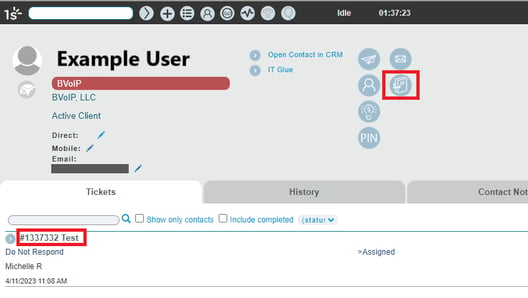
- Click on the desired ticket name to open and update a ticket.
- Ensure all boards fields are filled out as desired.
- Scroll over to the Time Entry section and ensure that all times and fields are filled out as desired. If you need assistance with the time entry section, please see our Adding a Time Entry in 1Stream article.
- Scroll over to the Notes section ensure that all times and fields are filled out as desired. If you need assistance with the notes, please see our Utilizing Ticket Form Snapshots in 1Stream article.
- Click the Save button.
Need to Update a Closed Ticket?
Closed tickets will need to be re-opened in order to be updated with additional notes, time entries, and the like.
