- Old KB
- Device Management & Provisioning
- Management and Provisioning Platform
-
1Stream Platform
- Admin User Functions
- Application Download
- AutoTask Integration
- BrightGauge
- Call Routing Features
- Call Tools
- ConnectWise Integration
- CrewHu
- CRM Management
- DropBox Integration
- End User Management
- Enterprise Portal
- HubSpot Integration
- Freshdesk Integration
- General Troubleshooting
- Hudu
- InfusionSoft Integration
- Insightly
- Liongard Integration
- Kaseya BMS
- MSPbots Integration
- OneDrive Integration
- Power BI
- Progressive Dialer
- Reports
- Salesforce
- ServiceNow Integration
- Signal
- SyncroMSP
- ZenDesk Integration
- Halo Integration
- Transcription and Analytics
-
Control Portal
- Auto Attendant Functionality
- BLF Keys
- bvoip Fundamentals
- Call Flow
- Call Queue
- Call Recordings
- Call Rules
- Desktop Application User Documentation
- Dial Codes
- DIDs
- Extensions
- Extension Tools
- FAQs
- Google Integration
- Microsoft 365
- Multifactor Authentication
- Phone Hours
- Settings
- Security
- Shop
- SIP Trunks
- SIPTrunk.com Partnership
- Storage
- System Notifications
- System Tools
- Troubleshooting Guides
- Users
- Webclient User Documentation
- Whitelabelling
- Zoho Integration
- WhatsApp Integration
-
Device Management & Provisioning
-
Nucleus for Microsoft Teams
-
1Stream Client
-
Messaging
Editing Phone Models in the Managed Provisioning Portal
This article will provide a walkthrough on how to edit the phone model in the managed provisioning portal.
Zero Touch Made Easier
bvoip now has integrated the Managed Provisioning Portal to provision and manage devices without going into two portals! For more information on this, please see our Activating the MPP Integration article.
Please ensure that the phone model is reflected correctly in the extension's phone template within the phone system. If that phone model is incorrect as well, it will need to be matched with the model listed in the Managed Provisioning Portal.
Editing Phone Models in the Managed Provisioning Portal
- Log into the Managed Provisioning Portal.
- Go to Customers.
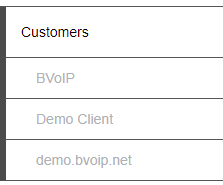
- Select the customer with the desired phone that needs to have the phone model edited.
- Scroll down to the Devices section.
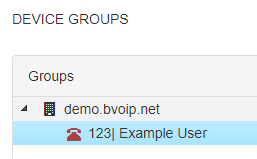
- Locate the desired phone device that needs to have the phone model edited.
- Click on the device's MAC address. The Device Details screen will then appear.
- Scroll down to the Model field.
- Click on the Edit button. The Set Device Model pop-up screen will appear.

- Locate the correct device model.
- Click on the check button to select the correct model.
- Click on the Save button.
- Reboot the phone.
The phone should then configure correctly.
