- Old KB
- 1Stream Platform
- Progressive Dialer
-
1Stream Platform
- Admin User Functions
- Application Download
- AutoTask Integration
- BrightGauge
- Call Routing Features
- Call Tools
- ConnectWise Integration
- CrewHu
- CRM Management
- DropBox Integration
- End User Management
- Enterprise Portal
- HubSpot Integration
- Freshdesk Integration
- General Troubleshooting
- Hudu
- InfusionSoft Integration
- Insightly
- Liongard Integration
- Kaseya BMS
- MSPbots Integration
- OneDrive Integration
- Power BI
- Progressive Dialer
- Reports
- Salesforce
- ServiceNow Integration
- Signal
- SyncroMSP
- ZenDesk Integration
- Halo Integration
- Transcription and Analytics
-
Control Portal
- Auto Attendant Functionality
- BLF Keys
- bvoip Fundamentals
- Call Flow
- Call Queue
- Call Recordings
- Call Rules
- Desktop Application User Documentation
- Dial Codes
- DIDs
- Extensions
- Extension Tools
- FAQs
- Google Integration
- Microsoft 365
- Multifactor Authentication
- Phone Hours
- Settings
- Security
- Shop
- SIP Trunks
- SIPTrunk.com Partnership
- Storage
- System Notifications
- System Tools
- Troubleshooting Guides
- Users
- Webclient User Documentation
- Whitelabelling
- Zoho Integration
- WhatsApp Integration
-
Device Management & Provisioning
-
Nucleus for Microsoft Teams
-
1Stream Client
-
Messaging
Editing a Campaign in 1Stream
This article will provide a walkthrough on how to edit a campaign in 1Stream for the progressive dialer feature.
1Stream Level Feature Notice
This feature is available for only Power level 1Stream users and up. If you would like this feature to be available, then please reach out to your bvoip Sales Representative to upgrade user licensing.
What is the Progressive Dialer?
The Progressive Dialer feature allows for call agents to be able to jump into different calling lists that are pre-setup from different API integrations. In the 1Stream portal, Administrative users will be able to determine the settings to be applied to each campaign used in the dialer.
Some of the settings that can be customized to each campaign :
- Outbound Caller ID
- Wrap Time
- Email Subject
- Script Block/Notes
Editing a Dialer Job
- Log into the 1Stream portal.
- Go to Administration.
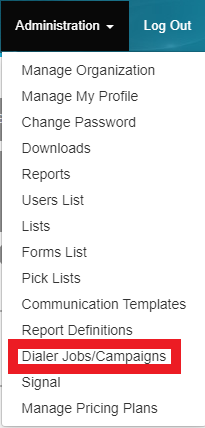
- Click on Dialer Jobs/Campaigns from the drop-down.

- Select the Managed All option. The page will then refresh to show a listing of all the dialer jobs.
- Click on the desired Dialer Job to be edited.

- Edit the desired fields.
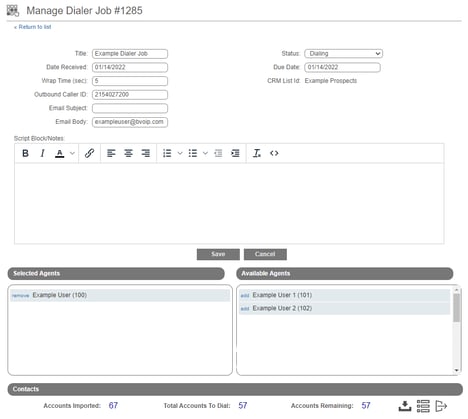
- Click the Save button.
