- Old KB
- 1Stream Platform
- DropBox Integration
-
1Stream Platform
- Admin User Functions
- Application Download
- AutoTask Integration
- BrightGauge
- Call Routing Features
- Call Tools
- ConnectWise Integration
- CrewHu
- CRM Management
- DropBox Integration
- End User Management
- Enterprise Portal
- HubSpot Integration
- Freshdesk Integration
- General Troubleshooting
- Hudu
- InfusionSoft Integration
- Insightly
- Liongard Integration
- Kaseya BMS
- MSPbots Integration
- OneDrive Integration
- Power BI
- Progressive Dialer
- Reports
- Salesforce
- ServiceNow Integration
- Signal
- SyncroMSP
- ZenDesk Integration
- Halo Integration
- Transcription and Analytics
-
Control Portal
- Auto Attendant Functionality
- BLF Keys
- bvoip Fundamentals
- Call Flow
- Call Queue
- Call Recordings
- Call Rules
- Desktop Application User Documentation
- Dial Codes
- DIDs
- Extensions
- Extension Tools
- FAQs
- Google Integration
- Microsoft 365
- Multifactor Authentication
- Phone Hours
- Settings
- Security
- Shop
- SIP Trunks
- SIPTrunk.com Partnership
- Storage
- System Notifications
- System Tools
- Troubleshooting Guides
- Users
- Webclient User Documentation
- Whitelabelling
- Zoho Integration
- WhatsApp Integration
-
Device Management & Provisioning
-
Nucleus for Microsoft Teams
-
1Stream Client
-
Messaging
Dropbox Integration Setup
This article will walkthrough the setup for the bvoip Dropbox integration.
1Stream Level Feature Notice
This feature is available for only View level 1Stream users and up. If you would like this feature to be available, then please reach out to your bvoip Sales Representative to upgrade user licensing.
Setting up Dropbox Integration
- Log into the 1Stream Portal.
- Go to the Administration > Manage Organization menu in the top right.
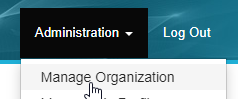
- Scroll down to the Connected Accounts and CRM Settings section, and click the green + sign in the top right.
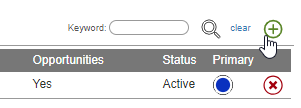
- In the Add New CRM Platform pop up window, select Dropbox and then click Save.
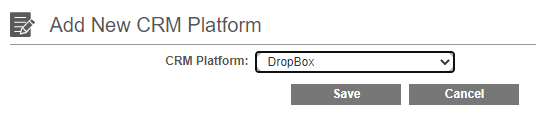
- Click the Save button. The Edit CRM Platform Settings pop-up will appear.
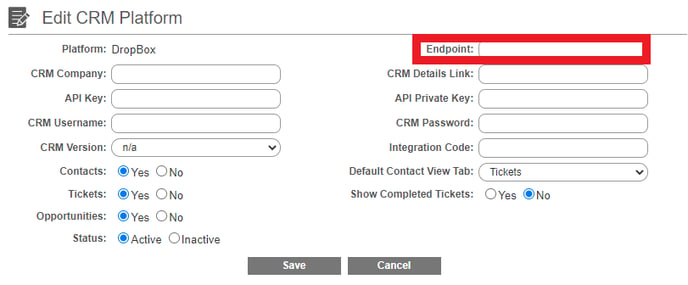
- In the Endpoint field, type in the name of the Dropbox folder that should be storing CSV files, then click Save.
Note: If this folder does not exist, it will be created at the time this connection is made.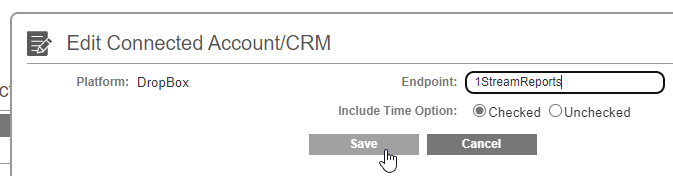
- In the Helper Links column, click on Allow Dropbox Access.
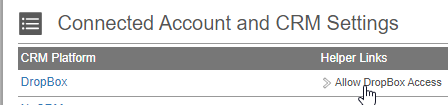
- Login with your Dropbox account and authorize the integration.
The integration between Dropbox and 1Stream is now complete! You won't see data until the next hour cycle, but then you should see the CSV files generate in the specified folder.
Dropbox Routine Frequency
The files in the selected directory are refreshed on an hourly basis. The call record data is retained for one year.
Next Steps
From here you can take the CSV files and use them as you see fit, but our guides below will further walk through loading the data into the most common applications.
