- Old KB
- Control Portal
- Extensions
-
1Stream Platform
- Admin User Functions
- Application Download
- AutoTask Integration
- BrightGauge
- Call Routing Features
- Call Tools
- ConnectWise Integration
- CrewHu
- CRM Management
- DropBox Integration
- End User Management
- Enterprise Portal
- HubSpot Integration
- Freshdesk Integration
- General Troubleshooting
- Hudu
- InfusionSoft Integration
- Insightly
- Liongard Integration
- Kaseya BMS
- MSPbots Integration
- OneDrive Integration
- Power BI
- Progressive Dialer
- Reports
- Salesforce
- ServiceNow Integration
- Signal
- SyncroMSP
- ZenDesk Integration
- Halo Integration
- Transcription and Analytics
-
Control Portal
- Auto Attendant Functionality
- BLF Keys
- bvoip Fundamentals
- Call Flow
- Call Queue
- Call Recordings
- Call Rules
- Desktop Application User Documentation
- Dial Codes
- DIDs
- Extensions
- Extension Tools
- FAQs
- Google Integration
- Microsoft 365
- Multifactor Authentication
- Phone Hours
- Settings
- Security
- Shop
- SIP Trunks
- SIPTrunk.com Partnership
- Storage
- System Notifications
- System Tools
- Troubleshooting Guides
- Users
- Webclient User Documentation
- Whitelabelling
- Zoho Integration
- WhatsApp Integration
-
Device Management & Provisioning
-
Nucleus for Microsoft Teams
-
1Stream Client
-
Messaging
Disabling the Disallow Use of Extension Outside the LAN Option
This article will provide a walkthrough on how to disable the the Disallow use of extension outside the LAN option in the bvoip phone system.
Why Use This Option?
The option Disallow use of extension outside the LAN blocks all direct SIP and STUN traffic to the extension, which eliminates the possibility that the extension could be bruteforced via those methods.
There are other protections in place by default to deal with brute force attempts, such as automatically blacklisting IP addresses after multiple failed authentication attempts, but this option stops a large portion of those attempts entirely.
Why Disable This Option?
Physical devices such as desk phones or conference phones require a direct SIP line to your phone server, so this option cannot be enabled if those are necessary for this extension.
Disabling this option makes it where the phone can communicate properly with the Managed Provisioning Portal as well as with the phone system.
Disabling the Disallow Use of Extension Outside the LAN Option
- Log into the bvoip phone system.
- Go to Extensions > Extensions in the top navigation bar.
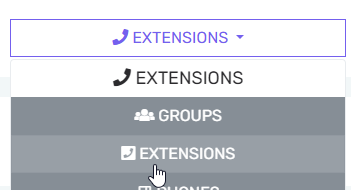
- Click the Edit button for the extension that you're having issues with.
- Go to the Options tab.

- In the top Restrictions section, uncheck the Disallow use of extension outside the LAN (remote extensions using direct SIP or STUN will be blocked) option.
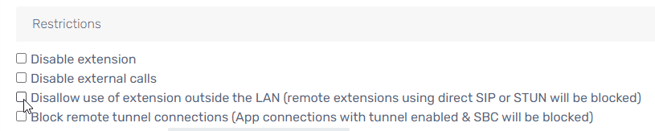
- Click the Save button.
Still Having Trouble?
If you are still having trouble, please reach out to our support team or your implementation specialist for further assistance.
