- Old KB
- Control Portal
- Whitelabelling
-
1Stream Platform
- Admin User Functions
- Application Download
- AutoTask Integration
- BrightGauge
- Call Routing Features
- Call Tools
- ConnectWise Integration
- CrewHu
- CRM Management
- DropBox Integration
- End User Management
- Enterprise Portal
- HubSpot Integration
- Freshdesk Integration
- General Troubleshooting
- Hudu
- InfusionSoft Integration
- Insightly
- Liongard Integration
- Kaseya BMS
- MSPbots Integration
- OneDrive Integration
- Power BI
- Progressive Dialer
- Reports
- Salesforce
- ServiceNow Integration
- Signal
- SyncroMSP
- ZenDesk Integration
- Halo Integration
- Transcription and Analytics
-
Control Portal
- Auto Attendant Functionality
- BLF Keys
- bvoip Fundamentals
- Call Flow
- Call Queue
- Call Recordings
- Call Rules
- Desktop Application User Documentation
- Dial Codes
- DIDs
- Extensions
- Extension Tools
- FAQs
- Google Integration
- Microsoft 365
- Multifactor Authentication
- Phone Hours
- Settings
- Security
- Shop
- SIP Trunks
- SIPTrunk.com Partnership
- Storage
- System Notifications
- System Tools
- Troubleshooting Guides
- Users
- Webclient User Documentation
- Whitelabelling
- Zoho Integration
- WhatsApp Integration
-
Device Management & Provisioning
-
Nucleus for Microsoft Teams
-
1Stream Client
-
Messaging
Customizing the Media Carousel
This article will provide a walkthrough on how to customize the media carousel in the bvoip phone system.
Accessing the Carousel
- Log into the bvoip phone system.
- Go to the Settings section.
- Select the Portal Style subsection.\
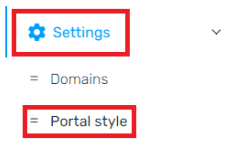
Adjusting the Welcome Note
The welcome note can be adjusted in plain text or HTML, depending on the desired look.
- Click into the Welcome Note tab.

- Click inside of the text box.
- Type in the desired message.
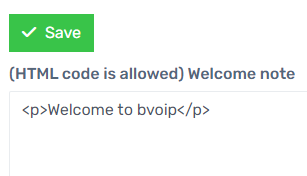
- Click the Save Changes button.
Adding Images
Adding images into the carousel requires that the images are imported in via an online storage solution, not a local device. Due to this, the image does not have a max size and will be automatically adjusted.
- Click into the Carrousel tab.

- In the Image URL field, input the direct URL for the image as shown in its online storage location.
- In the Image Text field, input the desired text to accompany the image.
- Click on the Add Carousel Entry button.

- Click on the Save Changes button.
When added, the entry will appear in a list in the section beneath where the image was added as shown below.

The carousel entries will also be viewable on the bvoip phone system's dashboard as shown below. 
