- Old KB
- Control Portal
- Whitelabelling
-
1Stream Platform
- Admin User Functions
- Application Download
- AutoTask Integration
- BrightGauge
- Call Routing Features
- Call Tools
- ConnectWise Integration
- CrewHu
- CRM Management
- DropBox Integration
- End User Management
- Enterprise Portal
- HubSpot Integration
- Freshdesk Integration
- General Troubleshooting
- Hudu
- InfusionSoft Integration
- Insightly
- Liongard Integration
- Kaseya BMS
- MSPbots Integration
- OneDrive Integration
- Power BI
- Progressive Dialer
- Reports
- Salesforce
- ServiceNow Integration
- Signal
- SyncroMSP
- ZenDesk Integration
- Halo Integration
- Transcription and Analytics
-
Control Portal
- Auto Attendant Functionality
- BLF Keys
- bvoip Fundamentals
- Call Flow
- Call Queue
- Call Recordings
- Call Rules
- Desktop Application User Documentation
- Dial Codes
- DIDs
- Extensions
- Extension Tools
- FAQs
- Google Integration
- Microsoft 365
- Multifactor Authentication
- Phone Hours
- Settings
- Security
- Shop
- SIP Trunks
- SIPTrunk.com Partnership
- Storage
- System Notifications
- System Tools
- Troubleshooting Guides
- Users
- Webclient User Documentation
- Whitelabelling
- Zoho Integration
- WhatsApp Integration
-
Device Management & Provisioning
-
Nucleus for Microsoft Teams
-
1Stream Client
-
Messaging
Customizing Logos and Favicons
This article will provide a walkthrough on how to update the logo and favicon in the bvoip phone system.
File Size Notice
The image files to be uploaded for logos and favicons should not exceed 256x256 pixels or 0.45 KB in size. Acceptable file formats are .png and .jpg.
Updating the Favicon Image
- Log into the bvoip phone system.
- Select the Settings section on the side menu.
- Go to the Portal Style subsection.
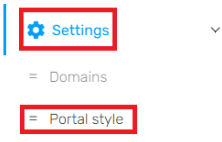
- Choose the Logos & Favicon tab.

- Click on the Change Favicon button.

- Select the desired image from your computer.
- Click the Save Changes button.
The image will automatically be resized once uploaded.
Updating the Logo Image
- Log into the bvoip phone system.
- Select the Settings section on the side menu.
- Go to the Portal Style subsection.
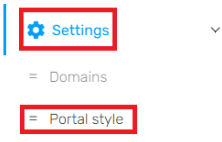
- Choose the Logos & Favicon tab.

- Click on the Change Logo button.
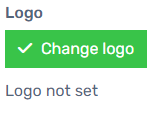
- Select the desired image from your computer.
- Click on the Save Changes button.
The image will automatically be resized once uploaded.
