- Old KB
- Control Portal
- Settings
-
1Stream Platform
- Admin User Functions
- Application Download
- AutoTask Integration
- BrightGauge
- Call Routing Features
- Call Tools
- ConnectWise Integration
- CrewHu
- CRM Management
- DropBox Integration
- End User Management
- Enterprise Portal
- HubSpot Integration
- Freshdesk Integration
- General Troubleshooting
- Hudu
- InfusionSoft Integration
- Insightly
- Liongard Integration
- Kaseya BMS
- MSPbots Integration
- OneDrive Integration
- Power BI
- Progressive Dialer
- Reports
- Salesforce
- ServiceNow Integration
- Signal
- SyncroMSP
- ZenDesk Integration
- Halo Integration
- Transcription and Analytics
-
Control Portal
- Auto Attendant Functionality
- BLF Keys
- bvoip Fundamentals
- Call Flow
- Call Queue
- Call Recordings
- Call Rules
- Desktop Application User Documentation
- Dial Codes
- DIDs
- Extensions
- Extension Tools
- FAQs
- Google Integration
- Microsoft 365
- Multifactor Authentication
- Phone Hours
- Settings
- Security
- Shop
- SIP Trunks
- SIPTrunk.com Partnership
- Storage
- System Notifications
- System Tools
- Troubleshooting Guides
- Users
- Webclient User Documentation
- Whitelabelling
- Zoho Integration
- WhatsApp Integration
-
Device Management & Provisioning
-
Nucleus for Microsoft Teams
-
1Stream Client
-
Messaging
Creating On Hold Music Playlists
This article will provide a walkthrough on creating on hold music playlists in the bvoip phone system.
On Hold Music v. Playlists
If you are looking to have more than one audio file and have them to play in a particular order in the phone system, then consider creating a playlist. More than one playlist can be created in the phone system. A playlist is best for those who have multiple audio files for On Hold music and want to continue playing the audio files in a desired shuffle pattern or loop.
If you would rather not use a playlist, please see our Randomizing On Hold Music article.
Creating On Hold Music Playlists
- Log into the bvoip phone system.
- Click on the Dashboard drop-down menu.
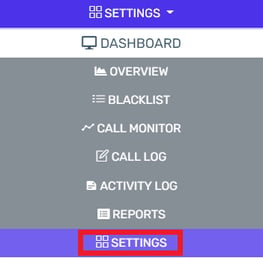
- Go to the Settings subsection.
- Select the On Hold Music icon.

- Scroll down the Music On Hold section.
- Go to the Playlist tab.
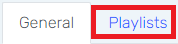
- Click the Add button. The Create Audio Playlist pop-up window will appear.
- In the Name field, Name the desired playlist.
Note: Spaces and Special Characters are not allowed.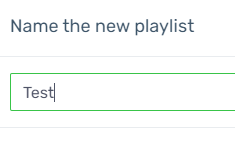
- Click on the Proceed button. The Audio Playlist pop-up will appear.
- Select the best option on how the audio files on the playlist should be played:
- Shuffle - This option shuffles the audio files selected on the playlist in a continuous loop.
- Auto Gain - This option plays the audio files at an adjusted volume. When selected, you will be able to select the percentage of volume in the open text box.
- Click on the Add button to add uploaded audio files from your local device.
- Select the Ok button after adding the desired files.
- Click on the Save button at the top of the page.
