- Old KB
- Control Portal
- System Tools
-
1Stream Platform
- Admin User Functions
- Application Download
- AutoTask Integration
- BrightGauge
- Call Routing Features
- Call Tools
- ConnectWise Integration
- CrewHu
- CRM Management
- DropBox Integration
- End User Management
- Enterprise Portal
- HubSpot Integration
- Freshdesk Integration
- General Troubleshooting
- Hudu
- InfusionSoft Integration
- Insightly
- Liongard Integration
- Kaseya BMS
- MSPbots Integration
- OneDrive Integration
- Power BI
- Progressive Dialer
- Reports
- Salesforce
- ServiceNow Integration
- Signal
- SyncroMSP
- ZenDesk Integration
- Halo Integration
- Transcription and Analytics
-
Control Portal
- Auto Attendant Functionality
- BLF Keys
- bvoip Fundamentals
- Call Flow
- Call Queue
- Call Recordings
- Call Rules
- Desktop Application User Documentation
- Dial Codes
- DIDs
- Extensions
- Extension Tools
- FAQs
- Google Integration
- Microsoft 365
- Multifactor Authentication
- Phone Hours
- Settings
- Security
- Shop
- SIP Trunks
- SIPTrunk.com Partnership
- Storage
- System Notifications
- System Tools
- Troubleshooting Guides
- Users
- Webclient User Documentation
- Whitelabelling
- Zoho Integration
- WhatsApp Integration
-
Device Management & Provisioning
-
Nucleus for Microsoft Teams
-
1Stream Client
-
Messaging
Creating Manual Backups
This article will provide a walkthrough on creating a manual back of the phone system.
Why do a Manual Backup?
While we manage the bulk of backing up and securing your environment, you may wish to manually back up your system (e.g., before a large call flow change).
Creating a Manual Backup
- Log into the bvoip phone system.
- Click on to the Storage drop-down menu.
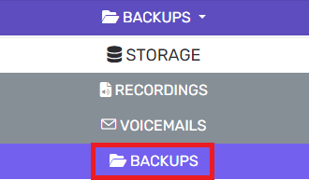
- Go to the Backups subsection.
- Select the Add button. The Create New Backup pop-up window will appear.
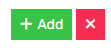
- In the Backup Name field, provide a name for the backup. This name is going to appear in the list of backups, so be as descriptive as possible in order to find the correct backup.

- In the next section, select the checkbox for which additional sections to back up.
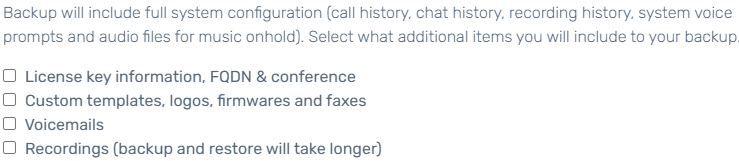
- Select whether an encrypted password should be added to the file. Remember to retain this password as it cannot be recovered.

- Click the OK button.
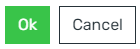
The backup will run shortly afterward. The file will appear in the list immediately, though the file size will change as the backup progresses.
Saving a Backup Copy
Once the backup has been completed, click the download icon to retain a copy in a safe location, such as your on-premise server or another backed up storage utility.
