- Old KB
- Control Portal
- Extensions
-
1Stream Platform
- Admin User Functions
- Application Download
- AutoTask Integration
- BrightGauge
- Call Routing Features
- Call Tools
- ConnectWise Integration
- CrewHu
- CRM Management
- DropBox Integration
- End User Management
- Enterprise Portal
- HubSpot Integration
- Freshdesk Integration
- General Troubleshooting
- Hudu
- InfusionSoft Integration
- Insightly
- Liongard Integration
- Kaseya BMS
- MSPbots Integration
- OneDrive Integration
- Power BI
- Progressive Dialer
- Reports
- Salesforce
- ServiceNow Integration
- Signal
- SyncroMSP
- ZenDesk Integration
- Halo Integration
- Transcription and Analytics
-
Control Portal
- Auto Attendant Functionality
- BLF Keys
- bvoip Fundamentals
- Call Flow
- Call Queue
- Call Recordings
- Call Rules
- Desktop Application User Documentation
- Dial Codes
- DIDs
- Extensions
- Extension Tools
- FAQs
- Google Integration
- Microsoft 365
- Multifactor Authentication
- Phone Hours
- Settings
- Security
- Shop
- SIP Trunks
- SIPTrunk.com Partnership
- Storage
- System Notifications
- System Tools
- Troubleshooting Guides
- Users
- Webclient User Documentation
- Whitelabelling
- Zoho Integration
- WhatsApp Integration
-
Device Management & Provisioning
-
Nucleus for Microsoft Teams
-
1Stream Client
-
Messaging
Creating Extension Groups
This article will provide a walkthrough in enabling extension groups in bvoip's phone system.
What is a Extension Group?
A extension group is a grouping created for set of extension users that helps with the phonebook organization and the management of those groupings. This is similar to a Call Queue, without the option of being a destination for Inbound Rules, Call Queues, Ring Groups and Auto-Attendants.
For more information on Group Extensions, please see our Understanding Extension Groups article.
How to Create a Extension Group
- Log into the bvoip phone system.
- Click on the Extensions drop-down menu.
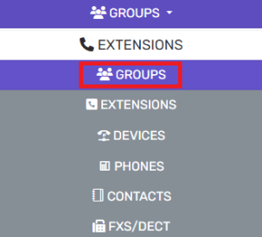
- Go to the Groups subsection.
- Select the Add button. The page will refresh to reflect the group creation page.
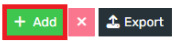
- In the Group's name field, type in a name for the group.
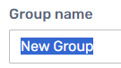
- Scroll down to the Members section.
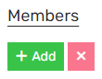
- Click on the Add button. A pop-up will appear to select the desired extensions.
- Click the plus sign next to extension to be added.
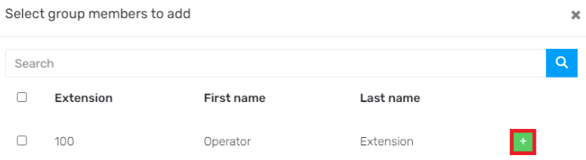
- Click the Ok button when completed.
- Go to the Group Rights tab.

- Scroll to the Global Right section.
- Select Publish Group Information to All Extensions to make the group visible to all extensions in the bvoip phone directory, if desired.

- Click on the Manager tab.

- Select the desired rights for the manager users to have in this group.
Note: Make sure that the extension users have manager rights set on their extension. - Click on the User tab.

- Select the desired rights for the extension users of the group.
- Click the Save button.
Note: Make sure that extension users have the correct rights also set up on their specific extension.
To Check a User's Group Role
- Log into the bvoip phone system.
- Click on the Extensions drop-down menu.
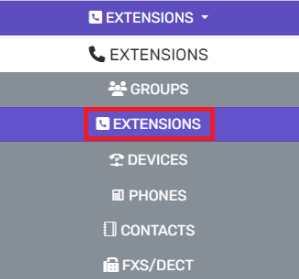
- Go to the Extensions subsection.
- Select the edit button on the desired extension.
- Go the Rights tab.

- Look for the the Default section.

- Click on the Role drop-down field to adjust the group role.
- Click the Save button.
