- Old KB
- Control Portal
- SIPTrunk.com Partnership
-
1Stream Platform
- Admin User Functions
- Application Download
- AutoTask Integration
- BrightGauge
- Call Routing Features
- Call Tools
- ConnectWise Integration
- CrewHu
- CRM Management
- DropBox Integration
- End User Management
- Enterprise Portal
- HubSpot Integration
- Freshdesk Integration
- General Troubleshooting
- Hudu
- InfusionSoft Integration
- Insightly
- Liongard Integration
- Kaseya BMS
- MSPbots Integration
- OneDrive Integration
- Power BI
- Progressive Dialer
- Reports
- Salesforce
- ServiceNow Integration
- Signal
- SyncroMSP
- ZenDesk Integration
- Halo Integration
- Transcription and Analytics
-
Control Portal
- Auto Attendant Functionality
- BLF Keys
- bvoip Fundamentals
- Call Flow
- Call Queue
- Call Recordings
- Call Rules
- Desktop Application User Documentation
- Dial Codes
- DIDs
- Extensions
- Extension Tools
- FAQs
- Google Integration
- Microsoft 365
- Multifactor Authentication
- Phone Hours
- Settings
- Security
- Shop
- SIP Trunks
- SIPTrunk.com Partnership
- Storage
- System Notifications
- System Tools
- Troubleshooting Guides
- Users
- Webclient User Documentation
- Whitelabelling
- Zoho Integration
- WhatsApp Integration
-
Device Management & Provisioning
-
Nucleus for Microsoft Teams
-
1Stream Client
-
Messaging
Creating Customer Orders in SIPTrunk.com
This article will walk through how to create and submit new orders for customers within the SIPTrunk.com portal.
Why do I need to submit orders for Customers within SIPTrunk.com?
SIPTrunk.com allows you to manage your customers SIP Trunk details, along with submitting port requests and ordering new DIDs. Submitting orders through SIPTrunk.com is how you can order their SIP services and DID(s) as needed, while not requiring you to store any payment information.
Do I have to handle my customer's payment information?
No, by submitting a customer's order through SIPTrunk.com, you will email the order to your customer directly allowing them to approve and submit payment on their own. Once the orders is approved and paid for, you will receive notification allowing you to move forward with ordering DID(s) and setting up the SIP Trunk.
Creating New Customer Orders through SIPTrunk.com
- Log into the SIPTrunk.com portal.
- Navigate to the Customer Profile for the customer you need to create the new order for.
- Select the Create New Order button.
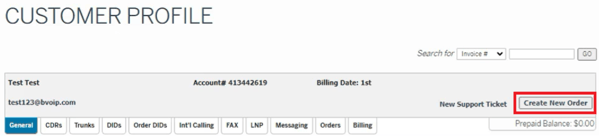
- In the Rate Plan section, select the correct amount of Channels/Users for this customer.
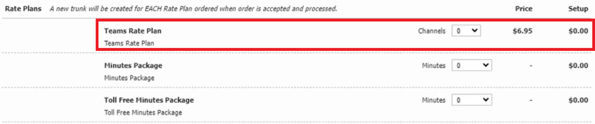
- In the New Telephone Numbers section, select (if any) new DIDs to purchase.

NOTE: This will purchase a brand new phone number. Do not make a selection here if all numbers for this customer will be ported into this new SIP Trunk. - Select Review Order.
- Next, you will review the Order and ensure all is correct.
- If the order is correct, select the Send Order. This will send the order to the email address on file for this Customer, prompting them to approve and pay for the new order.
Once the order has been paid for, you will be notified by email prompting you to complete their SIP Trunk setup.
