-
1Stream Platform
- Admin User Functions
- Application Download
- AutoTask Integration
- BrightGauge
- Call Routing Features
- Call Tools
- ConnectWise Integration
- CrewHu
- CRM Management
- DropBox Integration
- End User Management
- Enterprise Portal
- HubSpot Integration
- Freshdesk Integration
- General Troubleshooting
- Hudu
- InfusionSoft Integration
- Insightly
- Liongard Integration
- Kaseya BMS
- MSPbots Integration
- OneDrive Integration
- Power BI
- Progressive Dialer
- Reports
- Salesforce
- ServiceNow Integration
- Signal
- SyncroMSP
- ZenDesk Integration
- Halo Integration
- Transcription and Analytics
-
Control Portal
- Auto Attendant Functionality
- BLF Keys
- bvoip Fundamentals
- Call Flow
- Call Queue
- Call Recordings
- Call Rules
- Desktop Application User Documentation
- Dial Codes
- DIDs
- Extensions
- Extension Tools
- FAQs
- Google Integration
- Microsoft 365
- Multifactor Authentication
- Phone Hours
- Settings
- Security
- Shop
- SIP Trunks
- SIPTrunk.com Partnership
- Storage
- System Notifications
- System Tools
- Troubleshooting Guides
- Users
- Webclient User Documentation
- Whitelabelling
- Zoho Integration
- WhatsApp Integration
-
Device Management & Provisioning
-
Nucleus for Microsoft Teams
-
1Stream Client
-
Messaging
Creating Canned Responses with Textable
This article will provide a walkthrough on creating canned responses in Textable.
Creating Canned Responses
- Log into Textable.
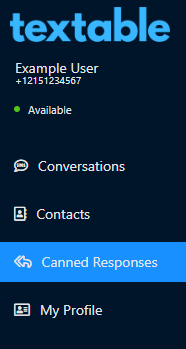
- Go to the Canned Responses menu.
- Click on the New Response button. The Add New Canned Responses pop-up will appear.

- In the Friendly Name field, give a memorable name for the desired canned response.
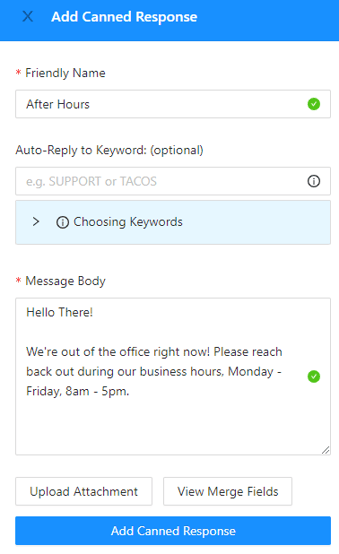
- In the Auto-Reply to Keyword: (optional) field, add keywords to be used as triggers for the canned response, if desired.
- In the Message Body field, input your desired canned response.
- If desired, Click on the Add Attachment button to upload a file to the response.
- If desired, Click on the View Merge Fields to view name fields that have been merged in a conversation. The following merge fields are available when composing messages:
first, last, title, and suffix. - Click on the Add Canned Response button when done.
