This article will go over how to create a port ticket for bvoip international clients.
SIPTrunk.com and Other Carriers User Notice
If you are not an international client using bvoip for SIP services, then you will need to submit your port request through your carrier. If you need help with submitting your port request, please reach out through your onboarding ticket, create a support ticket or SIPTrunk.com users can reference this article.
Creating a Port Ticket
- Log into the bvoip phone system.
- Click on the Information icon. A drop-down menu will appear.
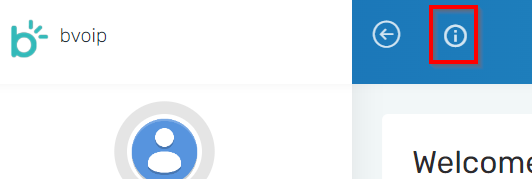
- Click on the Support option in the drop-down menu.
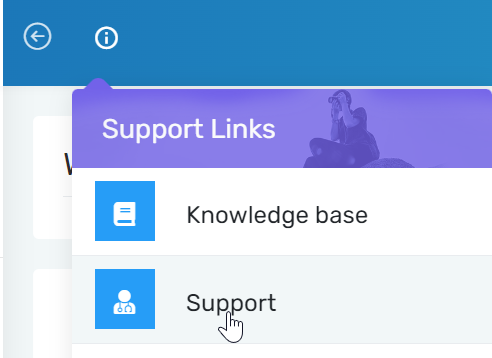
- Select the Contact Support option on the side menu.
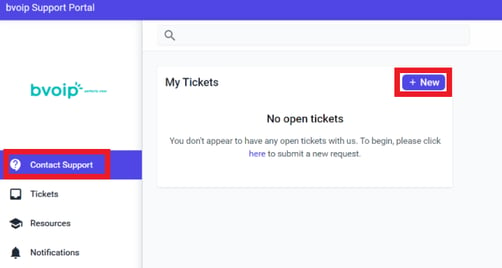
- Click on the New button to open a ticket. The page will refresh to show ticket categories.
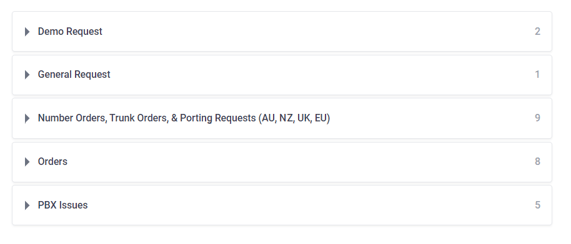
- Select the Number Orders, Trunk Orders & Porting Requests ( AU, NZ, UK, EU ) category. The category will expand to reflect the available forms.
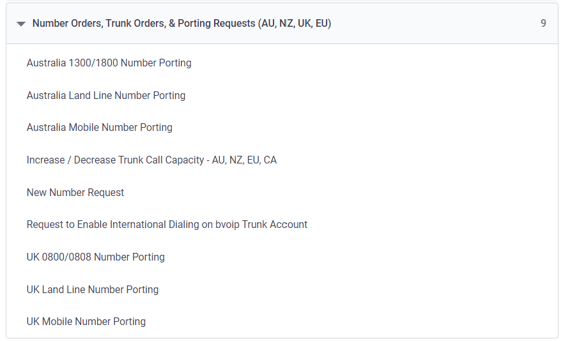
- Choose the desired port request form. The page will refresh with the applicable form.
- In the Summary field, the title of the ticket should already be pre-populated.
- In the Name of the losing carrier/provider (as it appears on your latest invoice with the losing provider) field, list the name of the losing SIP Carrier.
- In the Your account number with the losing provider/carrier (as it appears on your latest invoice with the losing provider) field, list the losing SIP Carrier account number.
- In the Account name: (check your latest bill - company or personal) field, list the name that the account is under.
- In the Contact full name: (if the account name is a company or business name) field, list the full name of the Account Contact.
- In the Account address (as it appears on your latest bill with the losing provider) field, list the full account address with the losing carrier as shown on your latest bill. Be sure to include the Street, City, State/County, Postcode:
- For type of port, select the type that you're looking to have done.
- Single Line Port - This is for single phone numbers from a single carrier.
- Multiple Line Port - This is for multiple phone numbers from a single carrier.
- In the Preferred cut-over date field, input your desired port cutover date.
- In the last field, supporting documents will need to be included. You can attach files by dragging and dropping them into this field or clicking on the Attach Files button beneath the field.
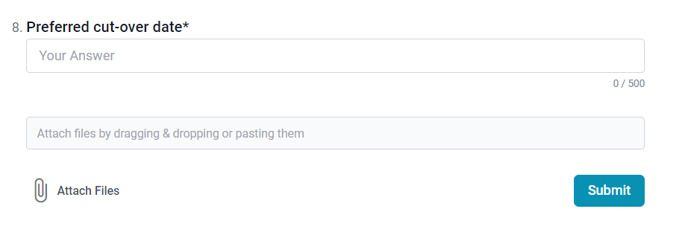
- Click on the Submit button.
Mandatory Supporting Port Documents
At minimum, all port requests should have a copy of the latest bill from the losing carrier and must contain the following items on the document or the port will not be completed:
- Losing Carrier's Name
- Account Number
- Account Name
- Address of the owner on the bill
- List of phone numbers that are porting
