This article will walk through how to add Company Notes in the 1Stream ConnectWise Integration.
1Stream Level Feature Notice
This feature is available for only Core level 1Stream users and up. If you would like this feature to be available, then please reach out to your bvoip Sales Representative to upgrade user licensing.
Why add Company Notes in 1Stream instead of using the Finance Note from ConnectWise?
The Company Notes feature in 1Stream allows for additional notes to display on a Company when looking at it in the 1Stream Chrome Extension. Instead of solely using the Finance Note option directly in ConnectWise that may only apply to the Finance team, this allows for notes to be added for the Sales and/or Service team without impacting the Finance Notes from ConnectWise.
Adding a ConnectWise Company Note in 1Stream
- Log into 1Stream.
- Go to the Administration menu.

- Choose the Manage Organization option. The page will refresh.
- Scroll down to the CRM Settings section.
- If the ConnectWise integration has not been setup yet, please direct to the ConnectWise Integration Setup Article.
- Click on ConnectWise to open the ConnectWise Connection Settings screen.

- Scroll down to the Manage Company Notes section.

- In the Select Company drop-down, select the Company from ConnectWise that the note needs to be added to.
- In the text box, enter the desired notes to be added.

- Click on the Save Note button.
- Click the Save button in the ConnectWise Connection Settings.
Viewing the Company Notes
- Log into the 1Stream Chrome Extension.
- Pull up a contact tied to the company that the note has been added for.
- Underneath the contact details there will be a Note section listed.
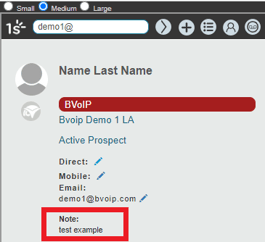
Editing or Removing Company Notes
- Log into 1Stream.
- Go to the Administration menu.

- Choose the Manage Organization option. The page will refresh.
- Scroll down to the CRM Settings section.
- If the ConnectWise integration has not been setup yet, please direct to the ConnectWise Integration Setup Article.
- Click on ConnectWise to open the ConnectWise Connection Settings screen.

- Scroll down to the Manage Company Notes section.

- Select the Company that the note needs to be edited for.
- Edit or remove the previously saved notes from the text box.

- Click on the Save Note button.
- Click the Save button in the ConnectWise Connection Settings.
