- Old KB
- Control Portal
- System Tools
-
1Stream Platform
- Admin User Functions
- Application Download
- AutoTask Integration
- BrightGauge
- Call Routing Features
- Call Tools
- ConnectWise Integration
- CrewHu
- CRM Management
- DropBox Integration
- End User Management
- Enterprise Portal
- HubSpot Integration
- Freshdesk Integration
- General Troubleshooting
- Hudu
- InfusionSoft Integration
- Insightly
- Liongard Integration
- Kaseya BMS
- MSPbots Integration
- OneDrive Integration
- Power BI
- Progressive Dialer
- Reports
- Salesforce
- ServiceNow Integration
- Signal
- SyncroMSP
- ZenDesk Integration
- Halo Integration
- Transcription and Analytics
-
Control Portal
- Auto Attendant Functionality
- BLF Keys
- bvoip Fundamentals
- Call Flow
- Call Queue
- Call Recordings
- Call Rules
- Desktop Application User Documentation
- Dial Codes
- DIDs
- Extensions
- Extension Tools
- FAQs
- Google Integration
- Microsoft 365
- Multifactor Authentication
- Phone Hours
- Settings
- Security
- Shop
- SIP Trunks
- SIPTrunk.com Partnership
- Storage
- System Notifications
- System Tools
- Troubleshooting Guides
- Users
- Webclient User Documentation
- Whitelabelling
- Zoho Integration
- WhatsApp Integration
-
Device Management & Provisioning
-
Nucleus for Microsoft Teams
-
1Stream Client
-
Messaging
Configuring Scheduled Reboots
This article will provide a walkthrough on configuring scheduled reboots for the bvoip phone system.
Why Configure a Scheduled Reboot?
Scheduled Reboots help the phone system work in an optimal fashion. Common symptoms of an overdue reboot being needing are: Phone system administration is acting strange or lagging. (Such as not saving or registering clicking of buttons.) You may also notice higher than normal CPU/RAM statistics on the Overview page of the phone system.
Best Practice Recommendation
For most phone systems, we recommend a weekly reboot schedule. If your system is large, you may require a bi-weekly reboot schedule.
Configuring a Reboot Schedule
- Login to the bvoip phone system.
- Click on the Tools drop-down menu.
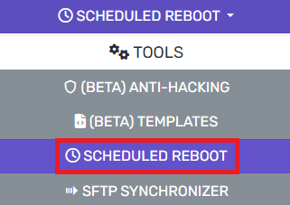
- Go to the Scheduled Reboot subsection.
- Select the applicable time zone for the reboot time zone section.

- Choose the reboot frequency for the reboot schedule section.
- Select the time for the reboot, in 24h time format using the hour and minute drop-downs.

- Set the specific week(s) of the month for scheduled reboots to occur.
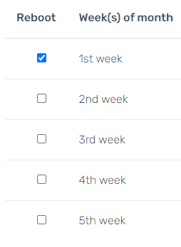
- Select the specific day(s) of the week for scheduled reboots to occur.
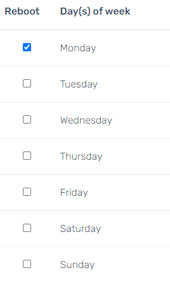
- Click the Save button.
