This article will provide a walkthrough on how to configure client based alerts in 1Stream.
1Stream Level Feature Notice
This feature is available for only Core level 1Stream users and up. If you would like this feature to be available, then please reach out to your bvoip Sales Representative to upgrade user licensing.
What is a Client Alert?
The client alert is intended to help provide a visual alert to agents in a designated call queue when a threshold for wait times or calls set by the 1Stream administrator is met.
Setting up Call Queues
- Log into the 1Stream Portal.
- Go to the Administration menu.

- Choose the Manage Organization option. The page will refresh.
- Scroll down to the Client Alerts section.

- Click on the circle green plus button to create a new alert. The Add New Alert pop-up window will appear.
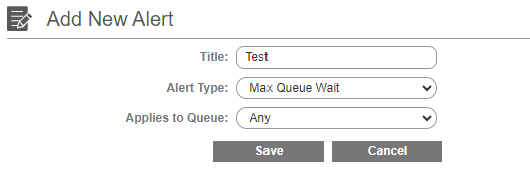
- In the Title field, input a common name for the alert.
- In the Alert Type drop-down, select the type of alert to be set.
- Max Queue Wait
- Max Queue Count
- Min Agent Count
- In the Applies to Queue drop-down, select the specific call queue to be applied to.
- Click on the Save button. The Update Alert Screen will appear.
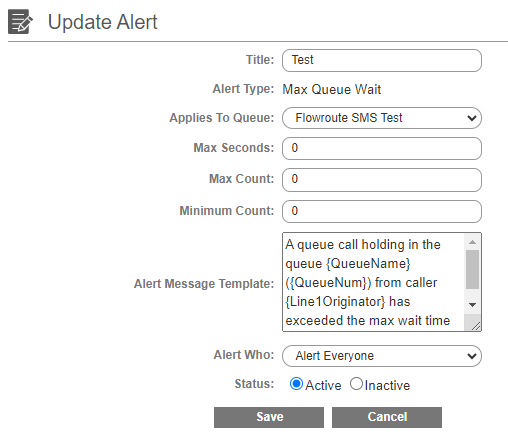
- In the Max Seconds field, input a numerical value if you selected the Max Queue Wait option.
- In the Max Count field, input a numerical value if you selected the Max Queue Count option.
- In the Minimum Count field, input a numerical value if you selected the Min Agent Count option.
- In the Alert Message Template textbox, a default message will be pre-populated based on your decision. If you would rather have a customized message in the alert, adjust the text.
- In the Alert Who drop-down, select who should be notified when the threshold is met.
- Alert Everyone
- Alert Only Agents in Queue
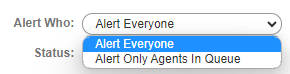
- For Status, decide if the alert should be active or not.
- Click the Save button.
The 1Stream Client View
Once this is set in the 1Stream Admin portal, your 1Stream users will see a pop-up message alert in their 1Stream chrome extension client when the alert has been triggered. The messaging on the alert will vary depending on what was set in the Alert Message Template of the alert.

