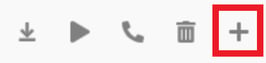- Old KB
- Control Portal
- Webclient User Documentation
-
1Stream Platform
- Admin User Functions
- Application Download
- AutoTask Integration
- BrightGauge
- Call Routing Features
- Call Tools
- ConnectWise Integration
- CrewHu
- CRM Management
- DropBox Integration
- End User Management
- Enterprise Portal
- HubSpot Integration
- Freshdesk Integration
- General Troubleshooting
- Hudu
- InfusionSoft Integration
- Insightly
- Liongard Integration
- Kaseya BMS
- MSPbots Integration
- OneDrive Integration
- Power BI
- Progressive Dialer
- Reports
- Salesforce
- ServiceNow Integration
- Signal
- SyncroMSP
- ZenDesk Integration
- Halo Integration
- Transcription and Analytics
-
Control Portal
- Auto Attendant Functionality
- BLF Keys
- bvoip Fundamentals
- Call Flow
- Call Queue
- Call Recordings
- Call Rules
- Desktop Application User Documentation
- Dial Codes
- DIDs
- Extensions
- Extension Tools
- FAQs
- Google Integration
- Microsoft 365
- Multifactor Authentication
- Phone Hours
- Settings
- Security
- Shop
- SIP Trunks
- SIPTrunk.com Partnership
- Storage
- System Notifications
- System Tools
- Troubleshooting Guides
- Users
- Webclient User Documentation
- Whitelabelling
- Zoho Integration
- WhatsApp Integration
-
Device Management & Provisioning
-
Nucleus for Microsoft Teams
-
1Stream Client
-
Messaging
Managing Voicemails on the Webclient
This article will provide a walkthrough on managing voicemails using the bvoip Webclient.
Checking Voicemails
- Log into the bvoip Webclient.
- Click on the horizontal three dots menu option. A pop-up menu with more options will appear.

- Select the Voicemail sub-menu option. The voicemail screen will appear.
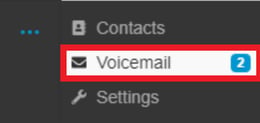
- Move over the desired voicemail to have the action menu appear.

Voicemail Menu Options
There are other options in the action menu for voicemails. Below will provide an elaboration on what each menu option does.
- Download - This option permits for the voicemail file to be downloaded to the local computer for safe keeping.
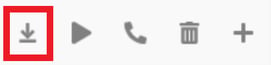
- Play - This option will call your extension to play the voicemail on your phone.
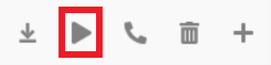
- Call - This option will allow for you to call the client back at the number that is listed on the voicemail.
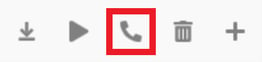
- Delete - This option will delete the voicemail file.
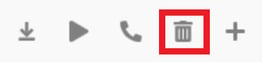
- Add Contact - This option will permit for the number to be added as a contact in the phonebook.