- Old KB
- Control Portal
- Whitelabelling
-
1Stream Platform
- Admin User Functions
- Application Download
- AutoTask Integration
- BrightGauge
- Call Routing Features
- Call Tools
- ConnectWise Integration
- CrewHu
- CRM Management
- DropBox Integration
- End User Management
- Enterprise Portal
- HubSpot Integration
- Freshdesk Integration
- General Troubleshooting
- Hudu
- InfusionSoft Integration
- Insightly
- Liongard Integration
- Kaseya BMS
- MSPbots Integration
- OneDrive Integration
- Power BI
- Progressive Dialer
- Reports
- Salesforce
- ServiceNow Integration
- Signal
- SyncroMSP
- ZenDesk Integration
- Halo Integration
- Transcription and Analytics
-
Control Portal
- Auto Attendant Functionality
- BLF Keys
- bvoip Fundamentals
- Call Flow
- Call Queue
- Call Recordings
- Call Rules
- Desktop Application User Documentation
- Dial Codes
- DIDs
- Extensions
- Extension Tools
- FAQs
- Google Integration
- Microsoft 365
- Multifactor Authentication
- Phone Hours
- Settings
- Security
- Shop
- SIP Trunks
- SIPTrunk.com Partnership
- Storage
- System Notifications
- System Tools
- Troubleshooting Guides
- Users
- Webclient User Documentation
- Whitelabelling
- Zoho Integration
- WhatsApp Integration
-
Device Management & Provisioning
-
Nucleus for Microsoft Teams
-
1Stream Client
-
Messaging
Changing the Control Portal Subdomain
This article will walk through how to change the domain name of the control portal without a custom SSL certificate.
What is a Subdomain vs FQDN?
A subdomain refers to just the "client" portion of the "client.bvoip.net" address, whereas an FQDN refers to the Fully Qualified Domain Name, or the full "client.bvoip.net" address.
By customizing the subdomain, you are still using the ".bvoip.net" trail to your portal address, but by customizing the FQDN you can use your full domain such as "portal.client.tld", as well as rebrand the phone system URLs.
Want to customize the FQDN?
This article will walk through updating the subdomain, which does not require any additional configuration on your side, however if you want to change the full FQDN you can review the article below.
Customizing the Subdomain
- Log into the bvoip control portal.
- Go to System> Domains on the left-hand side.
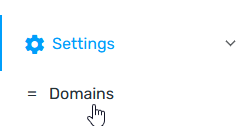
- Update the Web Portal FQDN to the desired subdomain name.
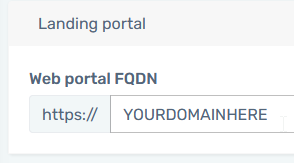
- Click Update portal FQDN.
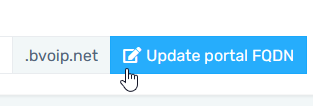
- Read the warning and as long as that's fine, click OK on the warning prompt.
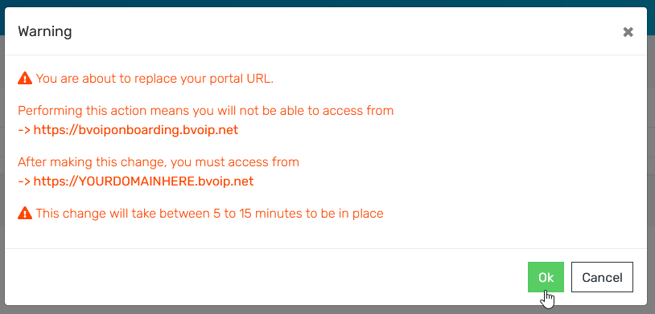
- Within 15 minutes, the subdomain change should take effect.
Post-Change Note
Once you have made changes to the subdomain, it is important to inform all users who previously logged into Control using the old FQDN. They will need to be notified about the new domain and update any saved bookmarks accordingly.
Customized Domain Isn't Taking?
Reach out to our Support Team if you are seeing that the custom FQDN is not reflected after applying the change.
