- Old KB
- Control Portal
- Extensions
-
1Stream Platform
- Admin User Functions
- Application Download
- AutoTask Integration
- BrightGauge
- Call Routing Features
- Call Tools
- ConnectWise Integration
- CrewHu
- CRM Management
- DropBox Integration
- End User Management
- Enterprise Portal
- HubSpot Integration
- Freshdesk Integration
- General Troubleshooting
- Hudu
- InfusionSoft Integration
- Insightly
- Liongard Integration
- Kaseya BMS
- MSPbots Integration
- OneDrive Integration
- Power BI
- Progressive Dialer
- Reports
- Salesforce
- ServiceNow Integration
- Signal
- SyncroMSP
- ZenDesk Integration
- Halo Integration
- Transcription and Analytics
-
Control Portal
- Auto Attendant Functionality
- BLF Keys
- bvoip Fundamentals
- Call Flow
- Call Queue
- Call Recordings
- Call Rules
- Desktop Application User Documentation
- Dial Codes
- DIDs
- Extensions
- Extension Tools
- FAQs
- Google Integration
- Microsoft 365
- Multifactor Authentication
- Phone Hours
- Settings
- Security
- Shop
- SIP Trunks
- SIPTrunk.com Partnership
- Storage
- System Notifications
- System Tools
- Troubleshooting Guides
- Users
- Webclient User Documentation
- Whitelabelling
- Zoho Integration
- WhatsApp Integration
-
Device Management & Provisioning
-
Nucleus for Microsoft Teams
-
1Stream Client
-
Messaging
Call Recording for Extensions
This article will provide a walkthrough on how to activate call recording for extensions.
Call recording can be activated at the extension level as well as the call queue level. If you wish to activate call recording activated for extensions, it can be done individually or in bulk.
Recording for Call Queues
If you're looking to enable recordings for call queues, please see our Enabling Call Queue Recordings article.
Activating Bulk Extension Call Recordings
- Log into the bvoip phone system.
- Click on the Extensions drop-down menu.
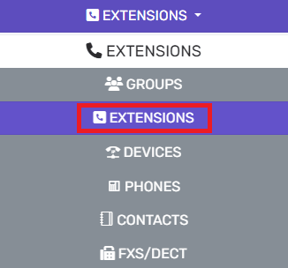
- Go to the Extensions subsection.
- Select the checkboxes beside the desired extensions. If selecting all extensions, click on the checkbox below the add button.
- Click on the Bulk Edit button from the drop-down menu.
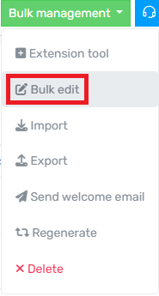
- Select the Options tab.

- Scroll down to the Call Recording section.
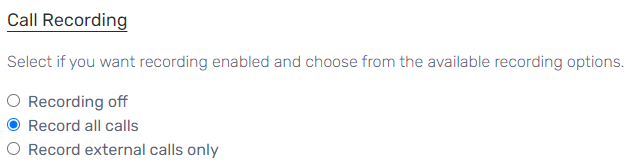
- Select the desired option.
- Click the Save button.
Activating Single Extension Call Recordings
- Log into the bvoip phone system.
- Click on the Extensions drop-down menu.
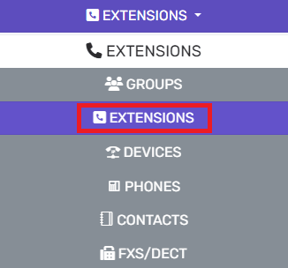
- Go to the Extensions subsection.
- Select the Edit button beside the desired extension.

- Select the Options tab.

- Scroll down to the Call Recording section.
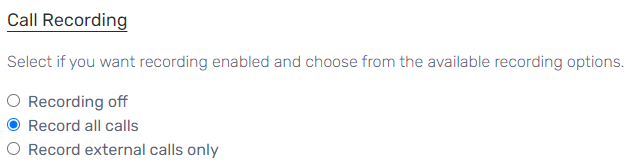
- Select the desired option.
- Click the Save button.
