This article walks through the process of utilizing a Group Voicemail, and their limitations
What is a Group Voicemail?
Each Call Queue and Ring Group in the phone system has a hidden Voicemail box which has limited customization but allows for a single voicemail to be sent to multiple extensions without the use of external options like Distribution Lists.
Anytime a voicemail is left in a Group box, that voicemail is sent as an email attachment to all members of the Call Queue or Ring Group.
1Stream Level Feature Notice
While Ring Groups are available on Lite plans, the Call Queue part of this is available for only View level 1Stream users and up. If you would like this feature to be available, then please reach out to your bvoip Sales Representative to upgrade user licensing.
Restrictions on Group Voicemails
There are some key restrictions that you should keep in mind before deciding to utilize the Group Voicemail options
- You cannot access the voicemail box to listen to recordings, all voicemails are immediately deleted after the email is sent. This also means that Group Voicemails are not available in the Storage > Voicemail section of the Control portal
- You cannot change the voicemail greeting individually, it can only be the default "Please record a message" prompt.
- If using a Call Queue, all Agents and Queue Managers will receive the email.
Sending a call to a Group Voicemail
- Initiate a transfer
- Search for the queue or group name, and select the Group voicemail option that is shown, usually the second option
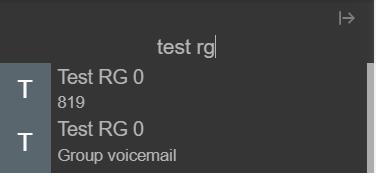
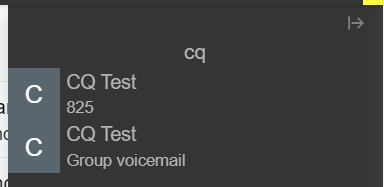
- The caller will be transferred to the Group voicemail you selected, and after leaving a message all members of the Group will receive the message as an email attachment.
Routing a call flow to a Group Voicemail
- Open an IVR, Inbound Rule, or other call flow piece that you want to point to the Group Voicemail
- Set the destination you want to be Voicemail box for extension
- Set the extension to be the Call Queue or Ring Group you're working with, then click Save
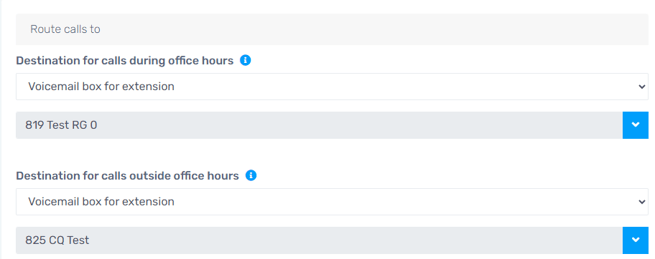
- Test the call flow and verify that after leaving a message, the users in the Call Queue or Ring Group receive
