- Old KB
- Device Management & Provisioning
- Busy Light
-
1Stream Platform
- Admin User Functions
- Application Download
- AutoTask Integration
- BrightGauge
- Call Routing Features
- Call Tools
- ConnectWise Integration
- CrewHu
- CRM Management
- DropBox Integration
- End User Management
- Enterprise Portal
- HubSpot Integration
- Freshdesk Integration
- General Troubleshooting
- Hudu
- InfusionSoft Integration
- Insightly
- Liongard Integration
- Kaseya BMS
- MSPbots Integration
- OneDrive Integration
- Power BI
- Progressive Dialer
- Reports
- Salesforce
- ServiceNow Integration
- Signal
- SyncroMSP
- ZenDesk Integration
- Halo Integration
- Transcription and Analytics
-
Control Portal
- Auto Attendant Functionality
- BLF Keys
- bvoip Fundamentals
- Call Flow
- Call Queue
- Call Recordings
- Call Rules
- Desktop Application User Documentation
- Dial Codes
- DIDs
- Extensions
- Extension Tools
- FAQs
- Google Integration
- Microsoft 365
- Multifactor Authentication
- Phone Hours
- Settings
- Security
- Shop
- SIP Trunks
- SIPTrunk.com Partnership
- Storage
- System Notifications
- System Tools
- Troubleshooting Guides
- Users
- Webclient User Documentation
- Whitelabelling
- Zoho Integration
- WhatsApp Integration
-
Device Management & Provisioning
-
Nucleus for Microsoft Teams
-
1Stream Client
-
Messaging
Kuando BusyLight Integration
This article will provide insight asto what is a BusyLight and how it can be used in conjunction with the bvoip phone system.
1Stream Level Feature Notice
This feature is available for only View level 1Stream users and up. If you would like this feature to be available, then please reach out to your bvoip Sales Representative to upgrade user licensing.
BusyLight Integration

BusyLight Integration is an integration that will help in-office users easily tell what support staff is on or off the phone when walking down the office floor by seeing the color coded light.
Color Light Guide
The below will be the guide for the light colors:
- Green - Color when no call is happening
- Red - Call is Connected
- Blue - Incoming Call Ringing
Warning!
Kuando Busy Light's integration only works in conjunction with the Windows based softphone.
Enable BusyLight Integration
Don't Have a BusyLight?
Kuando BusyLights can be purchased in the bvoip store.
To enable the BusyLight Integration, the BusyLight must be setup first.
- Plug the USB into the desired computer.
- Mount the BusyLight device where it can be seen.
- Download the 3CX based software here.

- Click on the download button next to the 3CX option. A pop-up will appear to prompt for the user email address and Country.
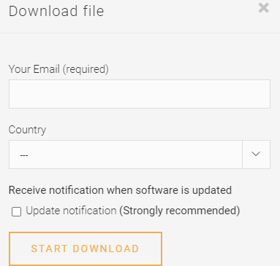
- In the Email Address field, input the email address.
- In the Country drop-down, select the desired country.
- Click on the Start Download Button. The download will then save on your computer.
- Open the Install zip file.
- Click on the folder file.
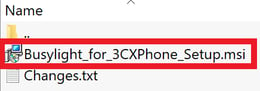
- Double click on the Busylight for 3CX Phone Setup file. The installer will appear.

- Check the box to accept the terms of the License Agreement.
- Click on the Install button. The installer will then run.
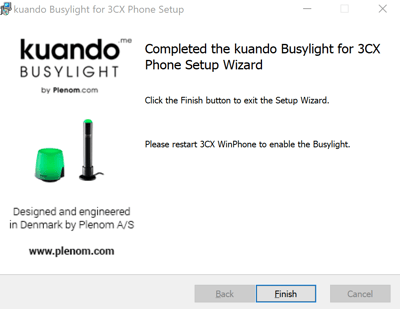
- Click the Finish button to complete the installer and close the install window.
